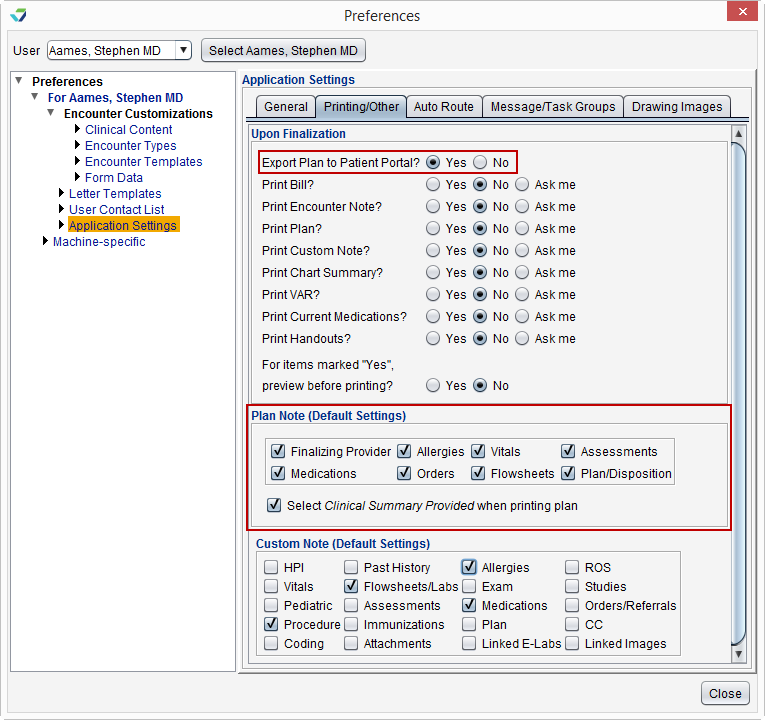Release Notes April 26, 2019
In This Release...
The Medicaid Promoting Interoperability (PI) report for the 2019 reporting year is now available in addition to the new Medicaid PI measure workflows. To access the report, go to Reports > Medicaid Promoting Interoperability > 2019 Medicaid Promoting Interoperability. Links to the measure workflows and to the steps for running the report have been added to the report.
Clinic Administrators can now copy contacts between users using the Contact List tool in Preferences.
All messages sent from the Patient Portal Inbox and from portal messaging in Chart Tools will be stored automatically to the patient's chart and will no longer require manual steps to ensure the information is saved. The Store to Chart checkbox has been removed from the New Portal Message and Portal Message Reply windows, and the Automatically store outgoing portal messages to chart checkbox has been removed from the Clinic Settings: General options.
Stored portal messages can be viewed in the Past Encounters tab.
The Printing tab in Application Settings has been renamed to Printing/Other to accommodate the following features:
- Ability to auto-select the Export Plan to Patient Portal checkbox upon encounter finalization
- Ability to configure the Plan Note default settings at the user level
The Plan Note default settings were previously available to Clinic Administrators only from Clinic Settings > Print in Preferences. All settings from the Print section have been moved to Application Settings > Printing/Other and the Print section has been retired.
- To enable the auto-selection of the Export Plan to Patient Portal checkbox upon encounter finalization, go to Tools > Preferences > CLINIC or [user] > Application Settings > Printing/Other and select Yes for Export Plan to Patient Portal?
- To configure the Plan Note default settings, go to Tools > Preferences > CLINIC or [user] > Application Settings > Printing/Other and select the checkboxes for the encounter sections to be displayed when the plan note is generated at the chart or encounter level. Select the Select Clinical Summary Provided when printing plan checkbox to enable the auto-selection of this checkbox when printing the plan note from an encounter.
Upon the release of these enhancements, Export Plan to Patient Portal? will be defaulted to No, and users will inherit the current Plan Note default settings configured for the CLINIC user
The Create a Public Health Surveillance File button has been removed from the Assessment Report. This feature corresponded to a retired regulatory requirement using an outdated formatting standard and is no longer applicable to the workflow for this report.
Encounters can be created directly from the Patient List using the Start Encounter button. Encounter status icons have also been added to the Patient List display to enable users to easily determine if a patient has an open encounter, a finalized encounter, or no encounter for their scheduled appointment.
Links to online workflows have been added to all Sevocity Reports. Click the How do I run this report? link in the report window to open the workflow for the report.
Questions about our new features?
Contact Sevocity Support 24/7 at 877‑777‑2298 or support@sevocity.com