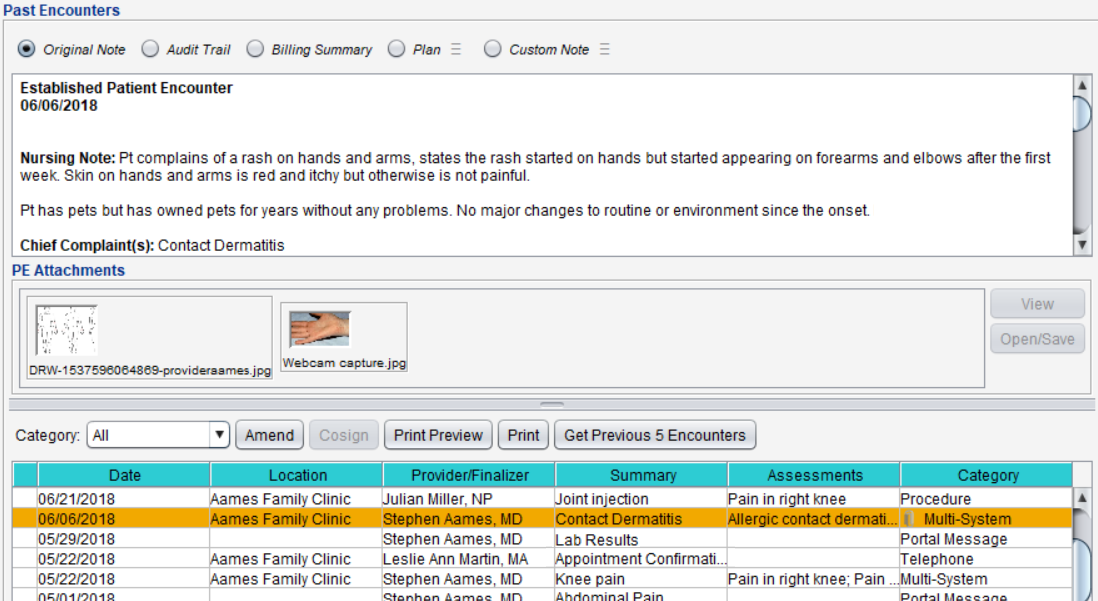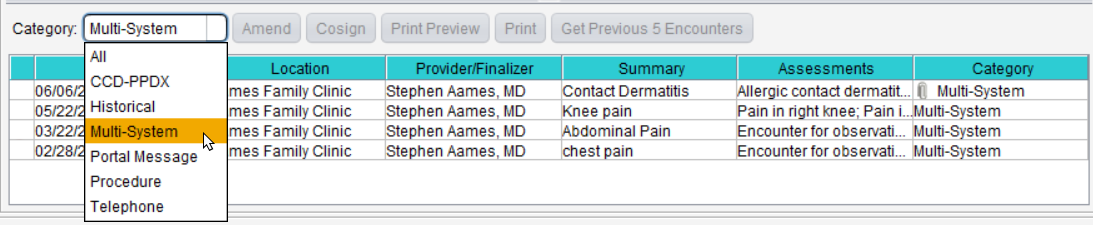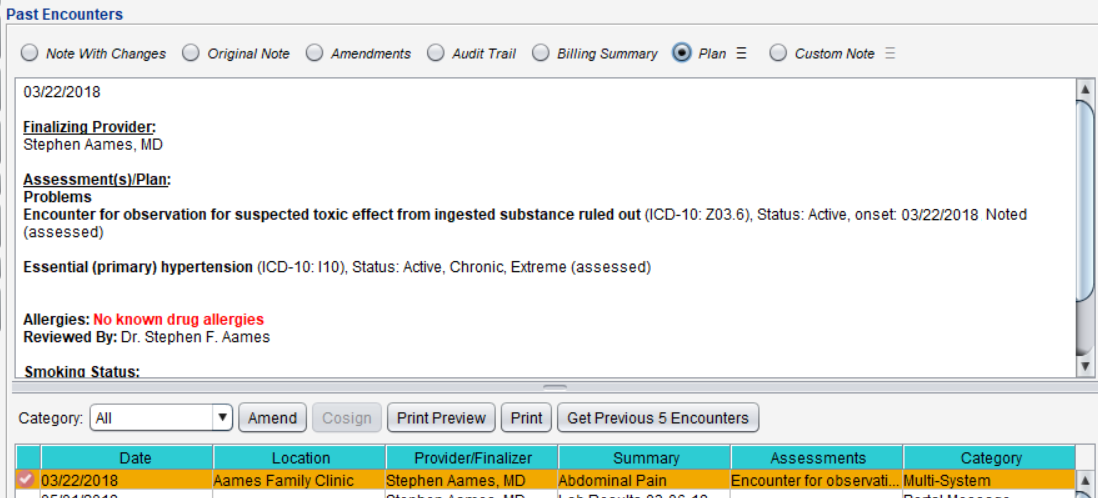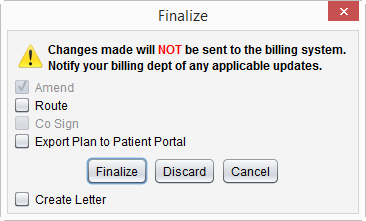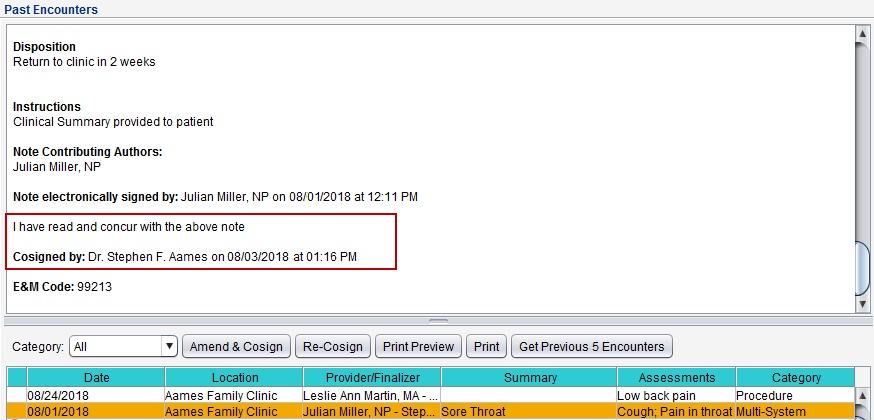Past Encounters
The Past Encounters tab contains all the patient's finalized encounters. Patient encounters can be amended and cosigned from this tab, and users can view and generate documents from finalized patient encounters, such as billing summaries and plan notes.
To Cosign or Amend & Cosign patient encounters finalized by other users, a user must have Cosigner selected in their user profile
- The Clinic Administrator must select the Clinic uses cosigners checkbox to enable cosign features in Clinic Settings: General
- The Cosigner Statement can be customized at the user and CLINIC level. Go to Tools > Preferences > CLINIC or [user] > Application Settings and click Edit Cosigner Text
- Plan Note and Custom Note defaults can be customized at the user and CLINIC level. Go to Tools > Preferences > CLINIC or [user] > Application Settings and select the Printing/Other tab
The Past Encounter list displays finalized patient Encounters and other finalized encounter types, such as Patient Portal messages, Patient Reminders, and records of clinical summaries sent electronically to other providers.
- The Date, clinic Location, encounter Provider/Finalizer, encounter Summary, patient encounter Assessments, and encounter Category display for all encounters, if the information is available
-
Select an encounter from the list to view its contents. The Original Note details will display in the view pane, and attached files will display in the Attachments section
- To view an attached image file, select the file and click View
- To view an attached file that is not an image, select the file and click Open/Save
- Click Get Previous 5 Encounters to view more/older encounters
-
To view a specific type of encounter, select the encounter type from the Category list
- Click Print Preview to view the encounter before printing, and click Print to print the encounter
Past encounters can be displayed as different document types, depending on the encounter type and information stored within the encounter. To view an encounter document, select an encounter and then select one of the following document types:
- Note with Changes
- Only displays for encounters that have been amended
- Original Note
- Amendments
- Only displays for encounters that have been amended
- Audit Trail
- Billing Summary
- Plan
- Click the
 (hamburger menu) next to Plan to customize the display, if needed
(hamburger menu) next to Plan to customize the display, if needed - Changes made will not overwrite the default Plan Note settings
- Click the
- Custom Note
- Click the
 (hamburger menu) next to Custom Note to customize the display, if needed
(hamburger menu) next to Custom Note to customize the display, if needed - Changes made will not overwrite the default Plan Note settings
- Click the
By default, users can only amend the patient encounters they have finalized.
- Go to Chart > Past Encounters
- Select a patient encounter
- Click Amend
- Make any necessary changes to the encounter
-
Click Done
- Click Finalize to finalize the amendments or click Route to finalize the amendments and route the encounter to another user
A red check mark icon will display next to any amended encounters.
Changes made in an amendment will not update the patient chart summary
Changes made to billed services or billing codes in an amendment will not be transmitted to the billing system
- Go to Chart > Past Encounters
- Select a patient encounter
- Click Cosign
- Review the Cosigner Statement
- Optional: type any additional comments in the text field
- Click OK
The Cosigner Statement and a cosign signature line will be added to the encounter note, and the cosigner's name will be added to the Provider/Finalizer column for the encounter.
A user can click Amend & Cosign to first make changes to the encounter before cosigning at amendment finalization.
Didn't find the answer you were looking for?
Contact Sevocity Support 24/7 at 877‑777‑2298 or support@sevocity.com