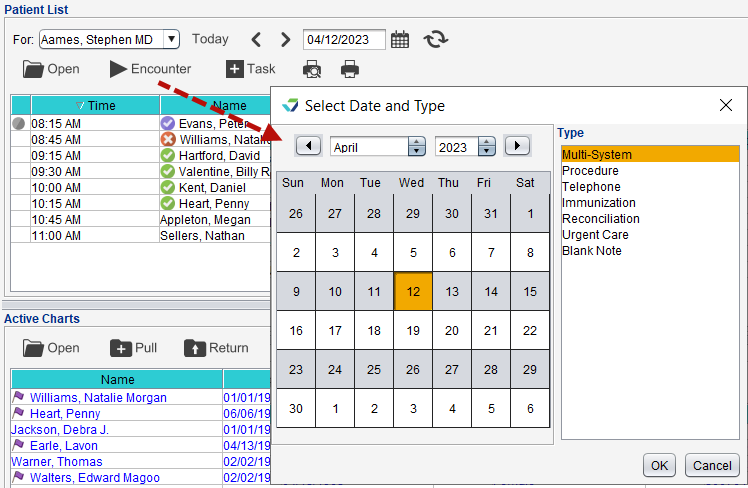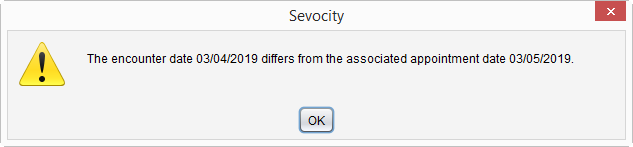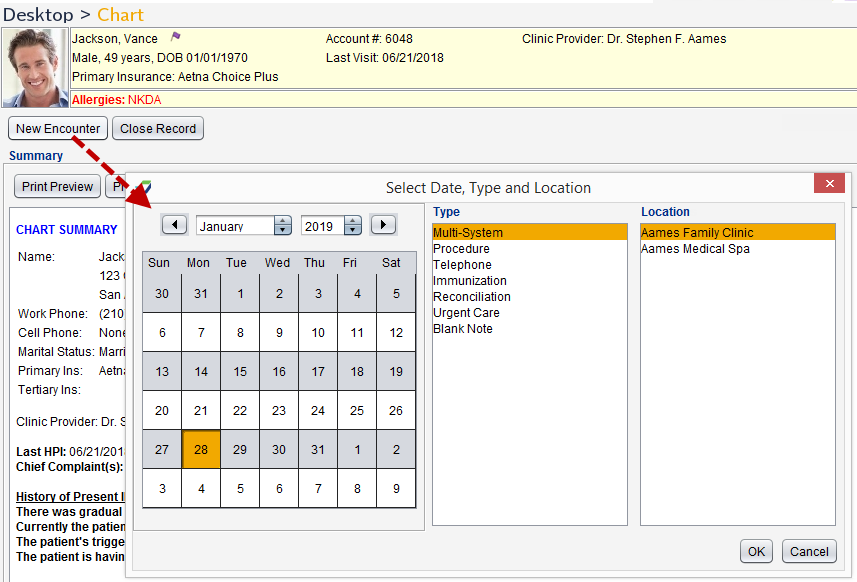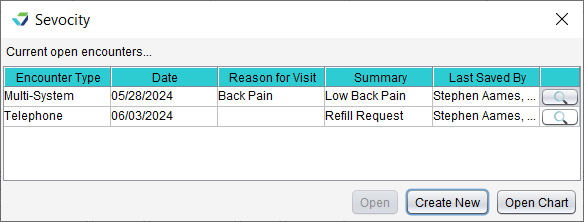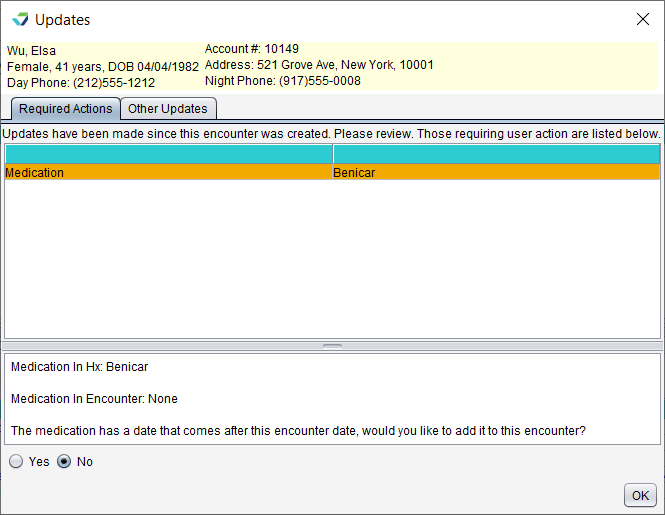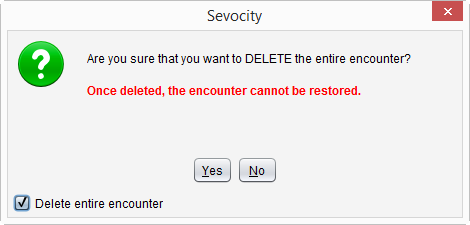Encounters
Patient encounters are used to document healthcare visits with the provider and clinical services provided to the patient.
Users must have an Access Level of Restricted Chart Entry or Full Chart to create a new encounter. Users with an Access Level of Summary and View-Only can create a Blank Note encounter only.
- From the Patient List, select the appointment and click Start Encounter
- Select the encounter Type
- Optional: select the encounter Location
-
Click OK
The date and time for encounters created from the Patient List will default to the scheduled appointment date and time. Selecting a different date will prompt a warning on the encounter creation window and each time the encounter is opened.
- From the patient Chart, click New Encounter
- Select a date for the encounter or leave defaulted to the current date
- The encounter date can be set up to seven days in the future or dated as far back as one year
- Historical, Telephone, Reconciliation, Blank Note, and Confidential Blank Note encounter types cannot be set to a future date
-
Select the encounter Type
- Optional: select the encounter Location
-
Click OK
-
Optional: populate the encounter Appt Time
Users have the ability to create new encounters for patients with existing open encounters. There is no limit to the number of simultaneous open encounters a patient can have, as long as they are one of the following encounter types: Multi-System, Exam, Procedure, Telephone, Immunization, Urgent Care, Reconciliation, or Blank Note.
To create an encounter for a patient with one or more open encounters:
- From the Active Charts list, select the patient and click Open or double-click the patient data row
-
Click Create New from the Current open encounters window
- Select a date for the encounter or leave defaulted to the current date
- The encounter date can be set up to seven days in the future or dated as far back as one year
- Telephone, Reconciliation, and Blank Note encounter types cannot be set to a future date
-
Select the encounter Type
- Optional: select the encounter Location
- Click OK
- Optional: review the Updates window, if displayed, and click OK
- The Updates window will display if there is a difference between the Past History, Medications, Allergies, Assessments, or Orders data from the patient's last finalized encounter and the current open encounter
The user can select Yes to add the information to the current encounter or No to decline to add the information
Before beginning documentation in an encounter, perform an integrity check to verify the following information is correct: Patient Name, Encounter Type, Encounter Date, and Encounter Location
Didn't find the answer you were looking for?
Contact Sevocity Support 24/7 at 877‑777‑2298 or support@sevocity.com