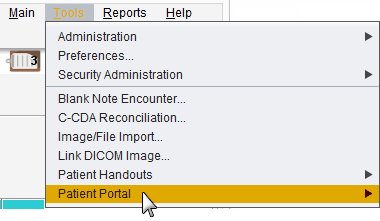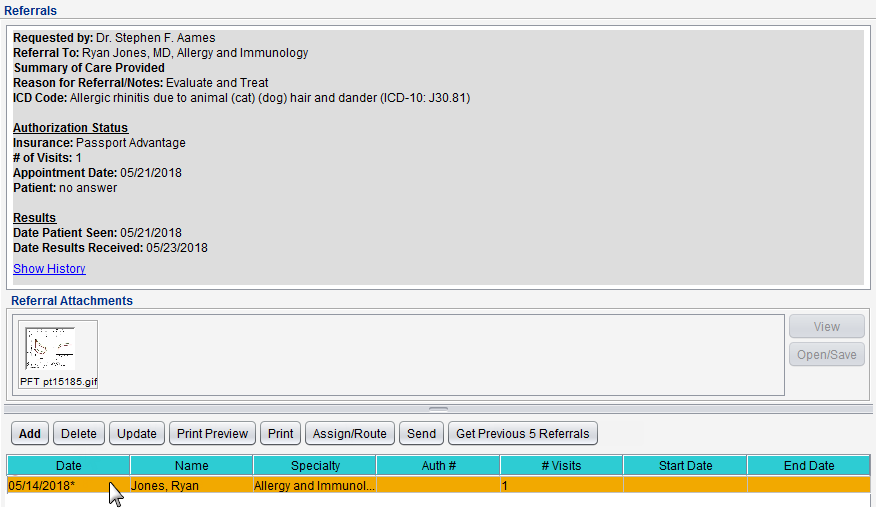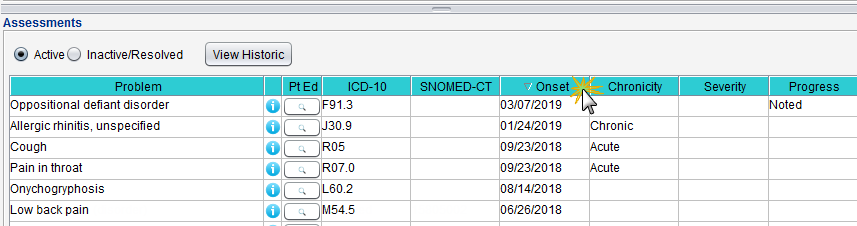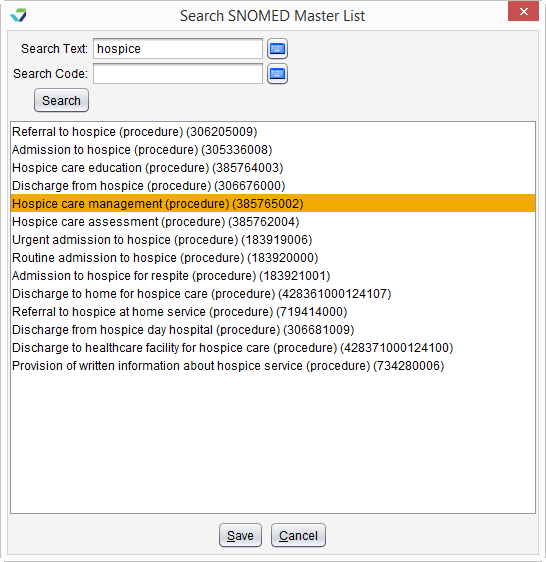Release Notes July 19, 2019
In This Release...
The option to send Patient Portal API access information (QR code) directly to a patient's portal account has been added to the Patient Portal menu. The Medicaid PI and MIPS PI measure workflows requiring portal API access have been updated to include this new method of providing the QR code.
The Patient Portal menu item has also been moved within the Tools Menu menu and alphabetized in the patient tools section.
Clinic Administrators will no longer be responsible for adding new locations in Tools > Preferences > CLINIC > Clinic Settings > Headers/Locations. New locations will be added by Sevocity Support upon request. Clinic Administrators are still able to update the demographics and logo (Header Image) for a location.
In addition to simplifying the location creation process, this change supports future enhancements to enable location validation upon creating a new encounter.
Replies to messages in the Message inbox will now include the original message as well as any subsequent replies.
Stored encounters, referrals, imported documents, implantable devices, and e-Labs will now display in their respective view panes upon being selected instead of requiring users to select the item and click View. PPDX and Patient Portal messages will also display upon being selected. The View button has been removed from the affected tabs and windows.
Column sorting has also been added to the following chart tabs: Medications/Assessments, Health Guidelines/Disease Management, and Pending Orders.
A searchable SNOMED procedure library is now available when adding SNOMED codes to user and CLINIC Favorite Orders lists in Preferences. Procedures can be searched by Text or by Code.
To add or update order Favorites, go to Tools > Preferences > CLINIC or [user] > Form Data > Begin Edit and select Orders from the Tab list
Questions about our new features?
Contact Sevocity Support 24/7 at 877‑777‑2298 or support@sevocity.com