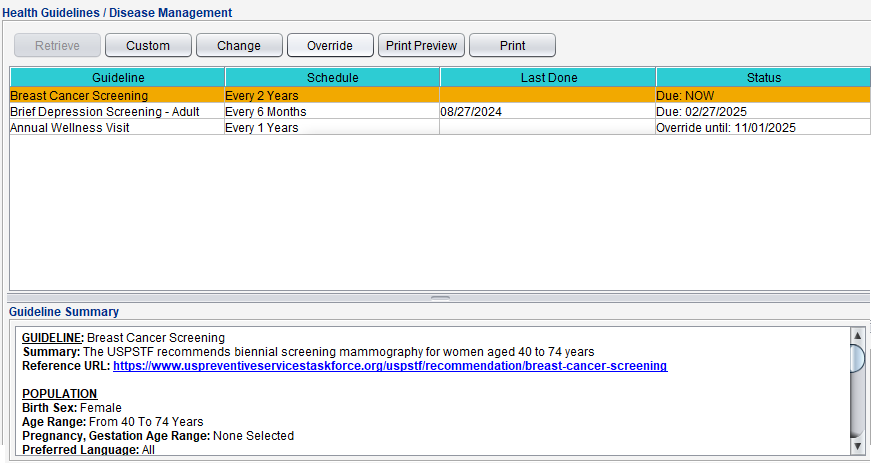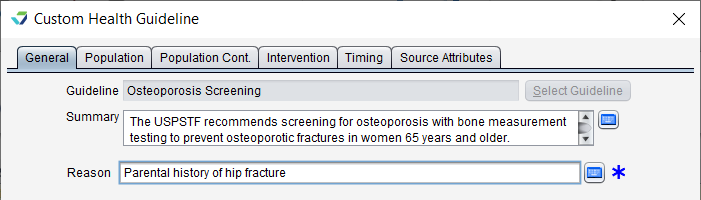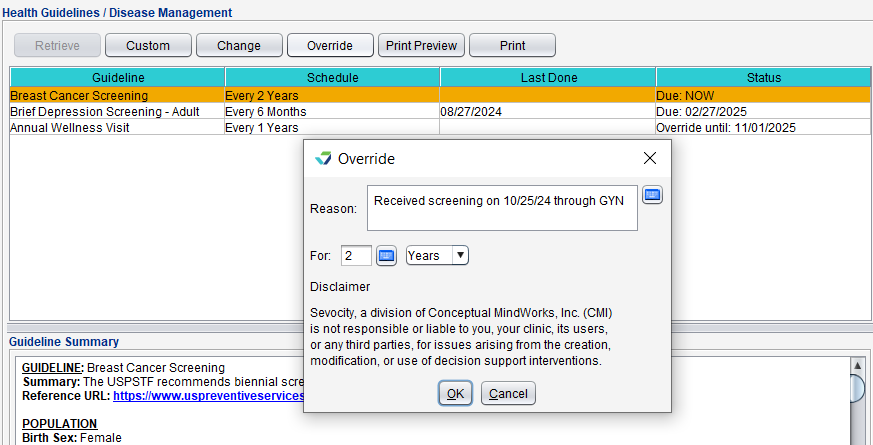Health Guidelines/Disease Mgmt
The Health Guidelines/Disease Mgmt tab displays a patient's inclusion in a Health Guideline and the status of the guideline. From this tab a user can add a custom guideline or change or override a patient's current guidelines.
To add, change, or override a patient's Health Guidelines at the chart level, a user must have Can enable CDS Interventions selected in their user profile.
To view a Patient's Health Guidelines, go to Chart > Health Guidelines/Disease Mgmt and click Retrieve.
The following information displays for all Health Guidelines that are applicable to the patient:
- Guideline: the name of the Health Guideline
- Schedule: the Timing interval of the Health Guideline
- Last Done: the date the Intervention required to satisfy the Health Guideline was last performed
- Status: the due date of the Health Guideline
Click on a guideline to view its criteria in the Guideline Summary section.
A Health Guideline can be added to a patient if there is a reason the patient should be included in guideline but does not fall into the defined population criteria (e.g., patient is considered high-risk or has a family history of disease).
- Go to Chart > Health Guidelines/Disease Mgmt
- Click Custom
- Click Select Guideline
- Select a Health Guideline from the list and click OK
-
Type the rationale for adding the guideline in the Reason field
- Optional: from the Population tab, adjust the Age Range or Gestation Age Range to ensure the patient's age and gestation age (if applicable) falls within the range
- Optional: from the Timing tab, adjust the interval for how often the guideline intervention must be performed
- Click Add
The text "Chart Specific done on [date and time] by [user], Reason [reason provided]" will be added to the display in the Guideline Summary when the guideline is selected.
- Go to Chart > Health Guidelines/Disease Mgmt
- Click Retrieve
- Select a Health Guideline and click Change
- Type the rationale for changing the guideline in the Reason field
- Update any of the following criteria:
- Age Range, Gestation Age Range,or Preferred Language, from the Population tab
- Intervention interval from the Timing tab
- Click Save
The text "Chart Specific done on [date and time] by [user], Reason [reason provided]" will be added to the display in the Guideline Summary when the guideline is selected.
- Go to Chart > Health Guidelines/Disease Mgmt
- Click Retrieve
- Select a Health Guideline and click Override
- Type a Reason for overriding the Health Guideline
- Specify the amount of time the guideline will be suppressed by typing a number in the For: field and selecting a unit of time (Days, Months, Years)
- Click OK
The text "Override done on [date and time] by [user] for [time], Reason [reason provided]" will be added to the display in the Guideline Summary when the guideline is selected.
Didn't find the answer you were looking for?
Contact Sevocity Support 24/7 at 877‑777‑2298 or support@sevocity.com