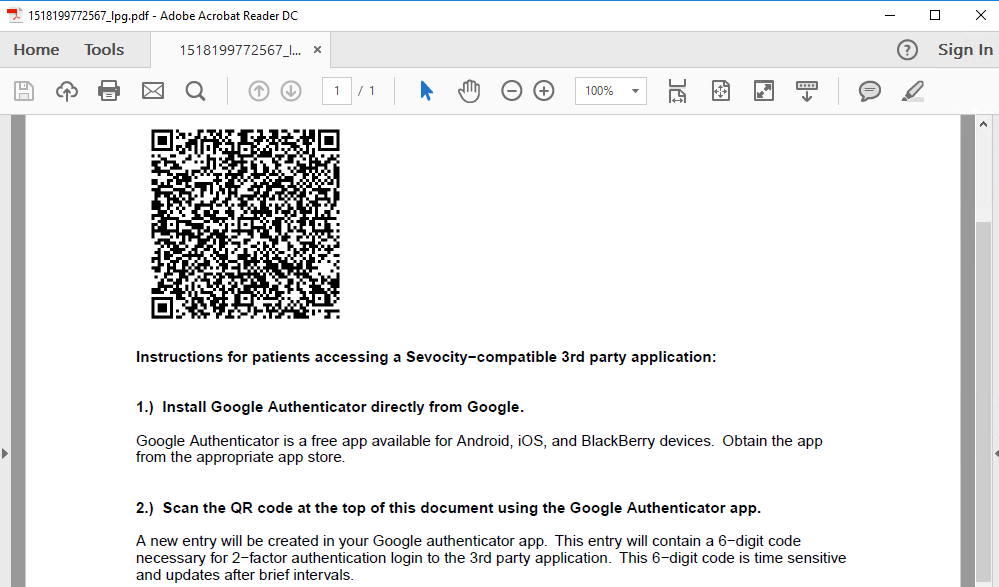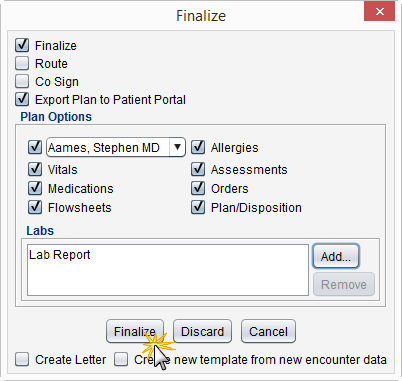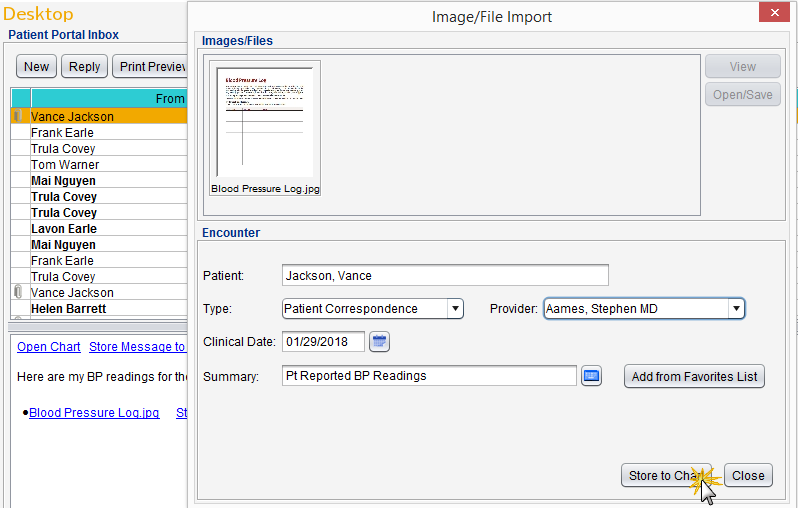Objective 6: Coordination of Care through Patient Engagement
Objective: Use CEHRT![]() Certified EHR Technology, an EHR that conforms to the ONC's Health IT Certification Program criteria and standards to engage with patients or their authorized representatives about the patient’s care.
Certified EHR Technology, an EHR that conforms to the ONC's Health IT Certification Program criteria and standards to engage with patients or their authorized representatives about the patient’s care.
EPs![]() Eligible Professional: a Medicaid provider who qualifies for the Medicaid Promoting Interoperability Program must attest to all three measures and must meet the threshold for at least two measures to meet the objective.
Eligible Professional: a Medicaid provider who qualifies for the Medicaid Promoting Interoperability Program must attest to all three measures and must meet the threshold for at least two measures to meet the objective.
|
Measure 1: For an EHR reporting period in 2018, more than 5 percent of all unique patients (or their authorized representatives) seen by the EP actively engage with the electronic health record made accessible by the provider and either— 1) View, download or transmit to a third party their health information; or 2) Access their health information through the use of an application programming interface (API) that can be used by applications chosen by the patient and configured to the API in the provider's CEHRT; or 3) A combination of (1) and (2) |
|
| Denominator | The number of unique patients seen by the EP during the EHR reporting period. |
| Numerator | The number of patients in the denominator (or patient authorized representative) who have viewed online, downloaded, or transmitted to a third party the patient’s health information during the EHR reporting period and the number of unique patients (or their authorized representatives) in the denominator who have accessed their health information through the use of an API during the EHR reporting period. |
| Exclusion |
A provider may exclude the measures if one of the following applies:
|
| Measure 2: For an EHR reporting period in 2018, more than 5 percent of all unique patients seen by the EP during the EHR reporting period, a secure message was sent using the electronic messaging function of CEHRT to the patient (or the patient authorized representative), or in response to a secure message sent by the patient or their authorized representative. | |
| Denominator | The number of unique patients seen by the EP during the EHR reporting period. |
| Numerator | The number of patients in the denominator for whom a secure electronic message is sent to the patient (or patient-authorized representative) or in response to a secure message sent by the patient (or patient-authorized representative), during the EHR reporting period. |
| Exclusion |
A provider may exclude the measures if one of the following applies:
|
| Measure 3: Patient generated health data or data from a nonclinical setting is incorporated into the CEHRT for more than 5 percent of all unique patients seen by the EP during the EHR reporting period. | |
| Denominator | The number of unique patients seen by the EP during the EHR reporting period. |
| Numerator | The number of patients in the denominator for whom data from non-clinical settings, which may include patient-generated health data, is captured through the CEHRT into the patient record during the EHR reporting period. |
| Exclusion |
A provider may exclude the measures if one of the following applies:
|
To be included in the denominator:
- Patient must be seen by the EP during the reporting period
To be included in the numerator:
- The patient or patient-authorized representative must view or download the patient’s health information during the calendar year
OR
- The patient or patient-authorized representative must transmit the patient’s health information to a third party during the calendar year
OR
- Third party chosen by the patient must access the patient’s health information using Sevocity’s API for the patient portal during the calendar year
The clinic must provide the patient or patient-authorized representative with a login and temporary password for the patient portal and instructions for a third-party application to access the patient’s health information using the patient portal API.
The clinic may also provide training to the patient or patient-authorized representative to assist in their use of the patient portal.
- Go to Tools > Patient Portal > Print Patient QR Code
- Enter patient search criteria and click Search
- Select patient and click OK
- Instructions will be generated as a PDF
- Provide this document to the portal account holder
The QR code on the instruction sheet is unique per patient and cannot be duplicated or shared among different patient portal accounts
To view patient action taken in the portal or third-party access activity of a patient’s data, run the Patient Portal Action Log Report
To be included in the denominator:
- Patient must be seen by the EP during the reporting period
To be included in the numerator:
- EP must send a message to the patient or patient-authorized representative using the patient portal during the calendar year
OR
- EP must reply to a message received in the Patient Portal Inbox from the patient or patient-authorized representative during the calendar year
Messages can be sent using the patient portal from the following areas:
- Click New from the Patient Portal Inbox
- Enter patient search criteria and click Search
- Select the patient and click OK
- Populate the Subject and message body fields
- Select a message favorite from the Subject selection list or click Custom and type a subject and message
- Optional: add any of the following attachments to the message:
- Select the Attach chart summary checkbox to include the patient’s chart summary
- Click Add in the Past Encounters section to attach one or more past encounters
- Click Add in the Labs section to attach one or more lab results
- Click Add in the Other section to add one or more PDF attachments
- Click OK to send
- Go to Chart > Chart Tools > Send Portal Message
- Populate the Subject and message body fields
- Select a message favorite from the Subject selection list or click Custom and type a subject and message
- Optional: the following attachments can be included with the message:
- Select the Attach chart summary checkbox to include the patient’s chart summary
- Click Add in the Past Encounters section to add one or more past encounters
- Click Add in the Labs section to add one or more lab results
- Click Add in the Other section to add one or more PDF attachments
- Click OK to send the message
- Select the message from the Patient Portal Inbox and click Reply
- Populate the message body
- Optional: add any of the following attachments to the message:
- Select the Attach chart summary checkbox to include the patient’s chart summary
- Click Add in the Past Encounters section to attach one or more past encounters
- Click Add in the Labs section to attach one or more lab results
- Click Add in the Other section to add one or more PDF attachments
- Click OK to send
![]() To send a message from the Patient Reminders tab, select Portal as the reminder method when creating a patient reminder. Patient reminder message must be sent by the EP to count toward the numerator.
To send a message from the Patient Reminders tab, select Portal as the reminder method when creating a patient reminder. Patient reminder message must be sent by the EP to count toward the numerator.
To be included in the denominator:
- Patient must be seen by the EP during the reporting period
To be included in the numerator:
- Data from a non-clinical setting must be received in the Patient Portal Inbox as an attachment and stored to the patient chart during the reporting period
- Select a message with an attachment from the Patient Portal Inbox and click View
- In the message body click Store Attachment to Chart
- Populate the following required fields: Type, Provider, Clinical Date, and Summary
- Provider must be EP
- Click Store to Chart
A message attachment can be viewed from the message body or from the Image/File Import window prior to storing to the chart
- Patients seen more than once during the reporting period will only count once toward the measure.
-
For Measure 3, the date on which the attachment is stored to the chart—not the Clinical Date selected from the Image/File Import window—is the date on which the numerator will be calculated.
Return to 2018 Medicaid Promoting Interoperability Objectives
Didn't find the answer you were looking for?
Contact Sevocity Support 24/7 at 877‑777‑2298 or support@sevocity.com