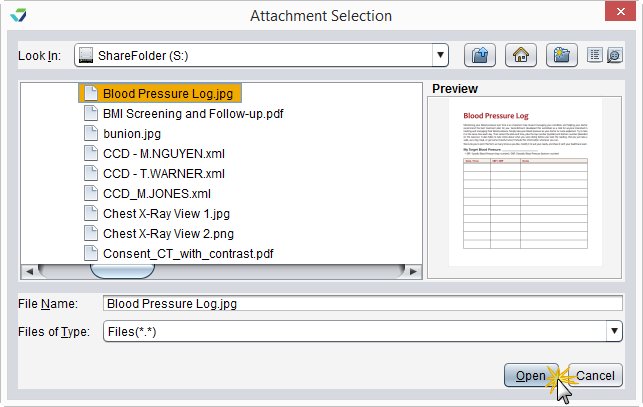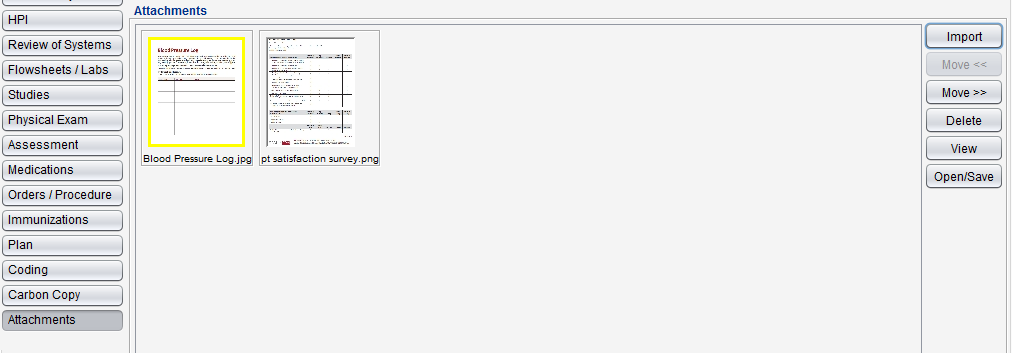Attachments
The Attachments tab is used to attach files to an encounter. When using a Reconciliation encounter for a C‑CDA![]() Consolidated Clinical Document Architecture, a document format that enables a patient’s clinical data to be transmitted from one Health IT system to another reconciliation, the C‑CDA file is automatically added to the Attachments tab. A C‑CDA reconciliation can be performed from the Direct Message Inbox or by using the C‑CDA Reconciliation Tool in Chart Tools or the Tools Menu.
Consolidated Clinical Document Architecture, a document format that enables a patient’s clinical data to be transmitted from one Health IT system to another reconciliation, the C‑CDA file is automatically added to the Attachments tab. A C‑CDA reconciliation can be performed from the Direct Message Inbox or by using the C‑CDA Reconciliation Tool in Chart Tools or the Tools Menu.
Attachments is available in the following encounter types: Exam, Multi-System, Procedure, Reconciliation, and Urgent Care.
Files related to a patient exam or procedure should be attached in the Images subtab of the Physical Exam or Procedure tab.
 Select a file and click View
Select a file and click View
Only image file types (e.g., .png, .jpg) can be viewed within Sevocity. Use Open/Save to view other file types
 Select a file and click Delete, then click Yes to confirm decision to delete
Select a file and click Delete, then click Yes to confirm decision to delete
 Select a file and click Open/Save. The file will open in the default program for the file type and can be viewed or saved to the local computer or network drive
Select a file and click Open/Save. The file will open in the default program for the file type and can be viewed or saved to the local computer or network drive
 Select a file and click Move << to move the file one place to the left
Select a file and click Move << to move the file one place to the left
 Select a file and click Move >> to move the file one place to the right
Select a file and click Move >> to move the file one place to the right
Didn't find the answer you were looking for?
Contact Sevocity Support 24/7 at 877‑777‑2298 or support@sevocity.com