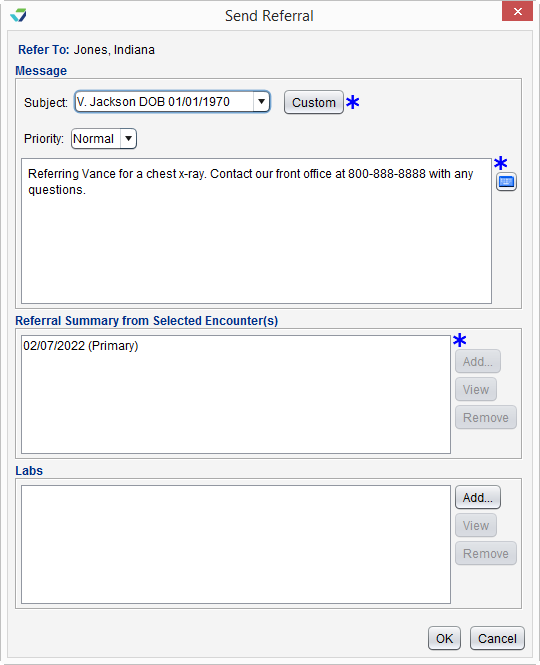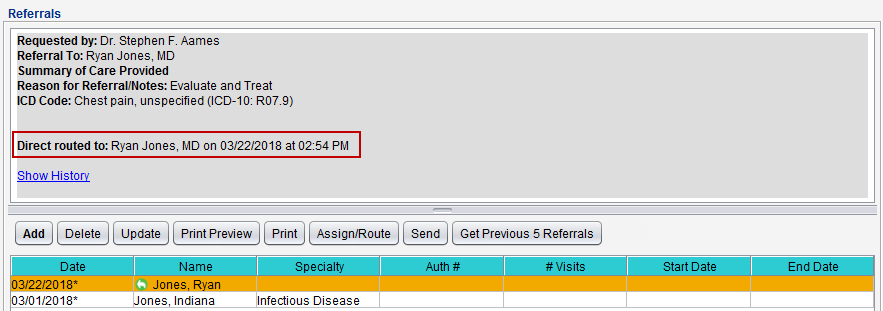Send a Referral with Direct Message
Direct Message communications can be initiated from the Referrals section in the chart or encounter. Sending a referral through Direct Message transmits the patient information and referral details in a Referral Note C‑CDA![]() Consolidated Clinical Document Architecture, a document format that enables a patient’s clinical data to be transmitted from one Health IT system to another which can be viewed and incorporated into the patient’s record by the receiving provider.
Consolidated Clinical Document Architecture, a document format that enables a patient’s clinical data to be transmitted from one Health IT system to another which can be viewed and incorporated into the patient’s record by the receiving provider.
- From the Referrals tab in the chart or the Orders/Referrals tab in the encounter, select the referral to be sent
- Click Send
- Populate the Subject and message body fields
- Select a message favorite from the Subject selection list or click Custom and type a subject
- If sending from the patient chart, click Add in the Referral Summary for Selected Encounter(s) section to select one or more encounters to send with the referral
- If sending from the encounter, the patient information from the open encounter will be included with the referral
Optional: If sending from the encounter, select Include clinical summary from additional encounter(s) checkbox to send one or more additional encounters with the referral
- Optional: Click Add in the Labs section to attach one or more lab results
- Click OK to send
The inability to send a referral using Direct Message because the Send button is disabled is rooted in one of two causes:
- The user does not have the required permission to send messages using Direct Message. See Direct Message Activation and Access
- The provider or practice to whom the referral is being sent does not have a secure email address in their contact profile. See About Secure Email Addresses
A green arrow icon will display next to the referral, indicating it has been sent using Direct Message. The contact to whom the referral was sent will also display in the referral view detail.
Messages that are not successfully transmitted to the intended recipient will generate an Undeliverable message in the Direct Message Inbox
Didn't find the answer you were looking for?
Contact Sevocity Support 24/7 at 877‑777‑2298 or support@sevocity.com