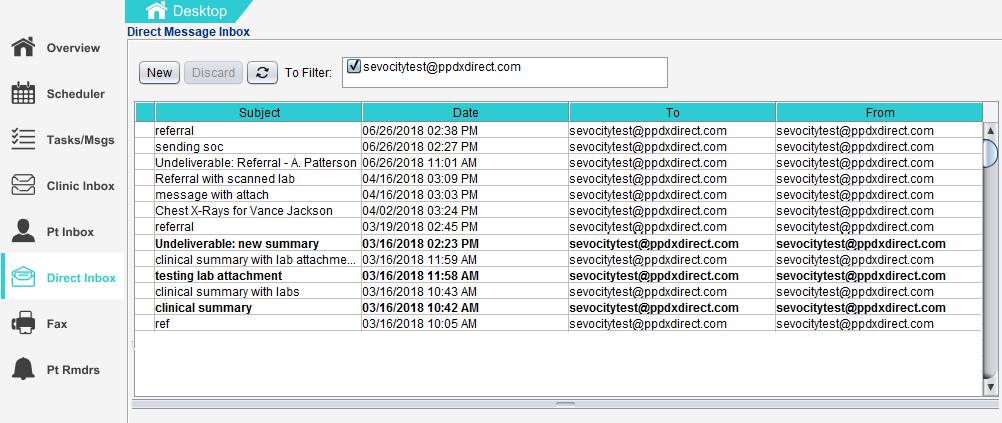Direct Message Activation and Access
Customers who have not signed up for Direct Message should contact Sevocity Support at support@sevocity.com to begin the registration process. Once registration is complete, the Direct Message account will be activated and ready to use.
User access to Direct Message is assigned at the time of registration but can be updated upon customer request.
Users with Direct Message access can view the Direct Message Inbox and notification icons. The ability to create and send messages using Direct Message is an additional permission assigned during registration.
The Direct Inbox will display on a new tab on the Desktop for users with Direct Message access. Clicking on the tab will navigate the user to the Direct Message Inbox.
An aqua envelope icon (![]() ) will display in the notifications area when a new Direct Message is received. Double-clicking on the notification icon will navigate the user to the Direct Message Inbox.
) will display in the notifications area when a new Direct Message is received. Double-clicking on the notification icon will navigate the user to the Direct Message Inbox.
The number that appears on the icon is the number of new or unread messages in the Inbox. If there are no new or unread messages in the Inbox, the icon will not be visible
In order to use Direct Message to send information to another provider or setting of care, the provider or practice must be created as a Clinic or User Contact with a secure email address. See Contact List: About Secure Email Addresses
Didn't find the answer you were looking for?
Contact Sevocity Support 24/7 at 877‑777‑2298 or support@sevocity.com