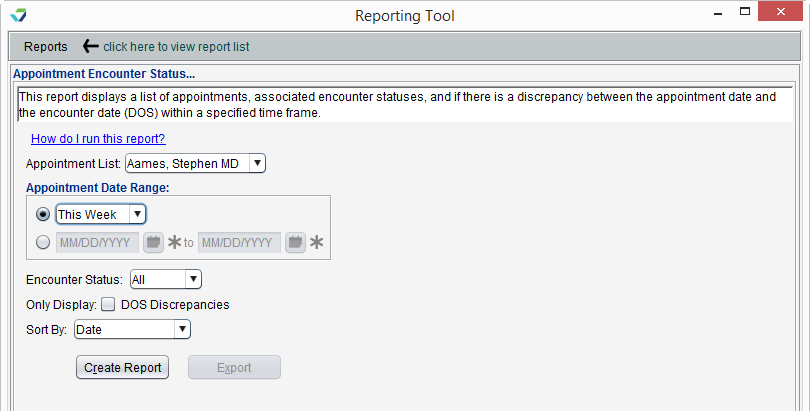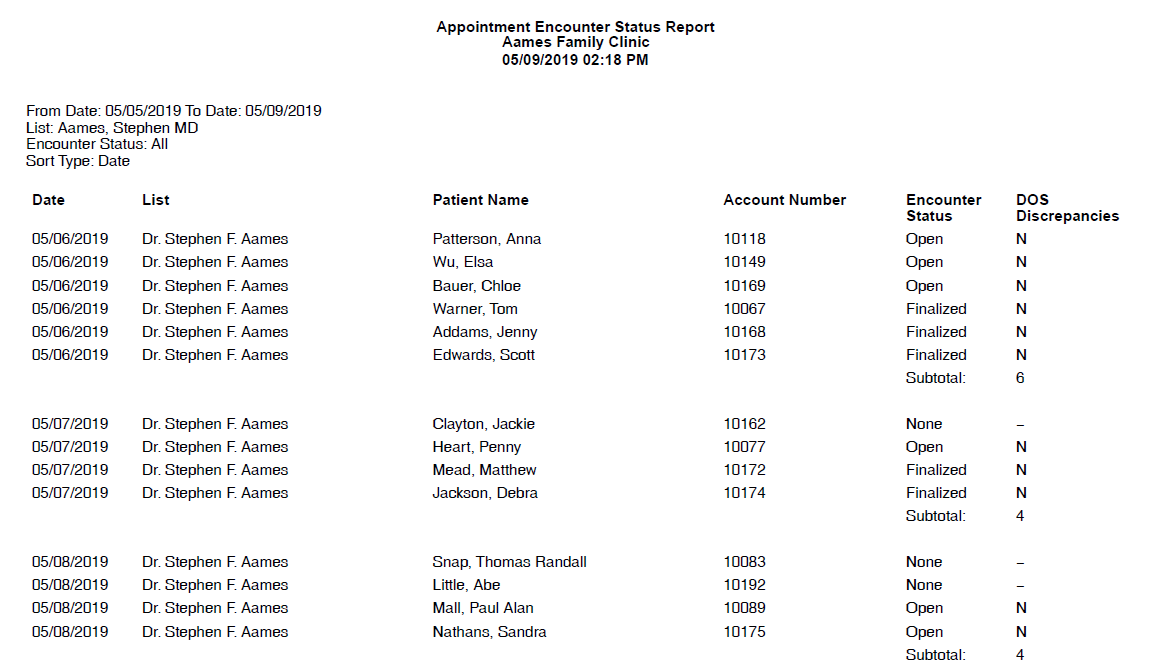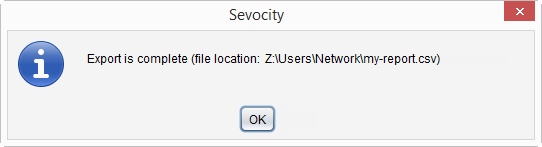Appointment Encounter Status Report
The Appointment Encounter Status Report displays a list of patient appointments and their associated encounter status.
This report was created to complement the Patient List Enhancements feature. Encounter Status and DOS Discrepancy data will only display for appointments with a date of service on or after April 26, 2019.
- From the Reporting Tool, go to Reports > Appointment Encounter Status
- Select an Appointment List user or leave defaulted to All users
- Selecting an Appointment List user filters the report to display appointments scheduled for the selected provider or resource
- Select an Appointment Date Range:
Select an option from the list of pre-defined date ranges
or
- Populate the date fields to specify a date range
- Select an Encounter Status or leave defaulted to All
- Optional: select the DOS Discrepancies checkbox to only display appointments whose scheduled date differs from its encounter date
- Select a Sort By value for the report output
- Click Create Report
Generated report data can be exported and saved outside of Sevocity to a destination selected by the user, such as a network drive or local machine.
- From the report, click Export
- Select a location to save the file and type a File Name
- Click Save
-
Click OK to acknowledge the export is complete
Didn't find the answer you were looking for?
Contact Sevocity Support 24/7 at 877‑777‑2298 or support@sevocity.com