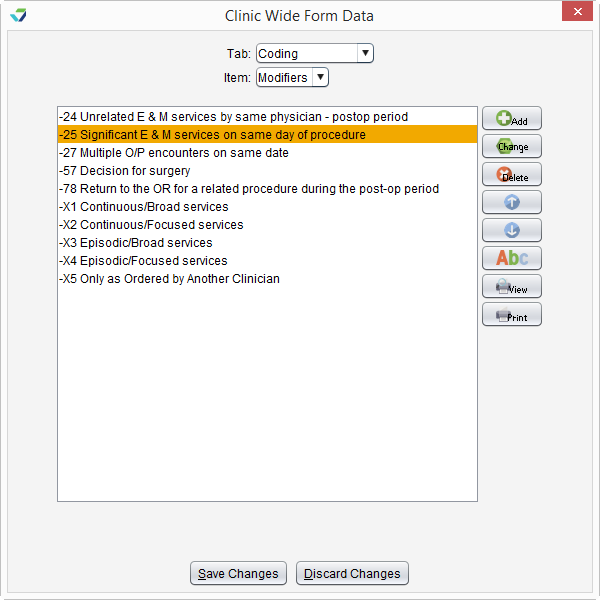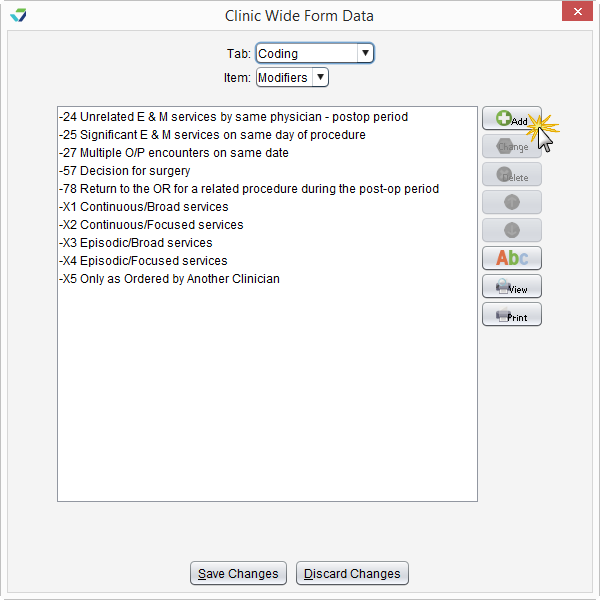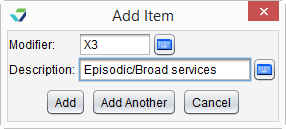Clinic Wide Form Data: Coding
From the Clinic Wide Form Data Coding tab, a Clinic Administrator can create and manage the list of E/M code Modifiers available in the encounter Coding tab.
Review the modifier list at least once a year or as coding updates are published. Delete phased out modifier codes and add any new codes that will be used by the clinic.
- Go to Tools > Preferences > CLINIC > Clinic Wide Form Data
- Click Begin Edit
- Select Coding from the Tab list
- The Item list will default to Modifiers
-
Click Add
- Type the modifier code in the Modifier field
-
Type a description of the modifier in the Description field
- Click Add to add the modifier to the list or click Add Another to continue adding modifiers
- Click Save Changes to save any changes and exit the Clinic Wide Form Data tool
- Go to Tools > Preferences > CLINIC > Clinic Wide Form Data
- Click Begin Edit
- Select Coding from the Tab list
- The Item list will default to Modifiers
- Select a modifier from the list
- Click Change
- Edit the text in the Modifier and Description fields as needed
- Click Save
- Click Save Changes to save any changes and exit the Clinic Wide Form Data tool
 Select an item and click Delete, then click Yes to confirm decision to delete
Select an item and click Delete, then click Yes to confirm decision to delete

Select an item and click the Up arrow to move the item up one place in the list
Select an item and click the Down arrow to move the item down one place in the list
Click Abc to sort the entire list in ascending alphabetical order (A-Z)

Click View to generate the item list in a PDF
Click Print to print the item list
Didn't find the answer you were looking for?
Contact Sevocity Support 24/7 at 877‑777‑2298 or support@sevocity.com