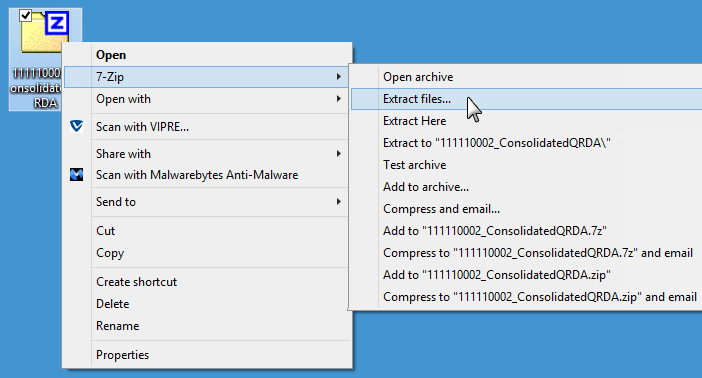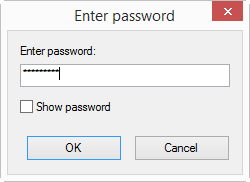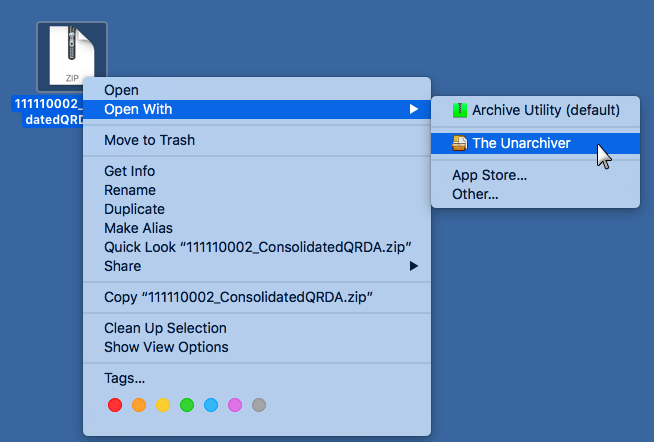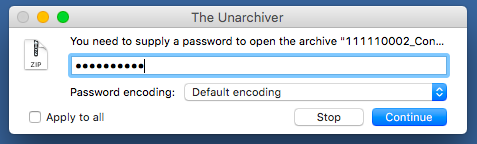2022 Consolidated QRDA Export for eCQMs
QRDA![]() Quality Reporting Document Architecture, a formatting standard that enables quality measure data to be reported electronically files are used for quality report data submission to government incentive programs and other regulatory programs and are accepted by most Healthcare IT systems, such as registries.
Quality Reporting Document Architecture, a formatting standard that enables quality measure data to be reported electronically files are used for quality report data submission to government incentive programs and other regulatory programs and are accepted by most Healthcare IT systems, such as registries.
There are two types of QRDA formats, both of which are available in Sevocity:
- QRDA Category I: contains data on an individual patient for the selected measure
- QRDA Category III: aggregates data for all patients included in the selected measure
The Consolidated QRDA Export tool exports one or more eCQM reports in QRDA Category I and Category III format.
- From the Reporting Tool, go to Reports > eCQMs > 2022
- Click Consolidated QRDA Export
- Select a Provider or provider Group (listed by TIN)
- Select a Reporting Period:
- Calendar Year: will report data for the current year to date listed on the report
- 90 Days: will report data for a continuous 90 day period, calculated based on the From date
- Custom date range: will report data based on a specific date range (From–To)
- Select one or more measures for the export
- Create and verify a password by populating the Enter password and Confirm password fields
- Password must be alphanumeric with a minimum of 5 characters
- Password is used to encrypt the data export and will be required to open the file
- If submitting the file(s) for MIPS
 Merit-based Incentive Payment System, a performance-based reimbursement program for eligible Medicare clinicians reporting, select the CMS Submission checkbox
Merit-based Incentive Payment System, a performance-based reimbursement program for eligible Medicare clinicians reporting, select the CMS Submission checkbox - Select MIPS Individual or MIPS Group from the CMS Program field
- Populate the CMS EHR Cert ID field with the CMS EHR Certification ID
 A 15 digit alphanumeric code required by CMS incentive programs to ensure the submitting provider is using 2015 Edition certified EHR technology number
A 15 digit alphanumeric code required by CMS incentive programs to ensure the submitting provider is using 2015 Edition certified EHR technology number - The Organization TIN field will automatically populate from the user profile based on the CMS Program selected
- Select the QRDA file type to export
- Selecting Cat I(s) for Selected Patient(s) will require the user to select the patient for this export
- Click Export
- Select a location to save the file and click Open to save
The QRDA files will be saved in a compressed (zipped) folder.
Providers can generate their CMS EHR Certification ID from the ONC Certified Health IT Product List (CHPL) website using the CMS ID Creator tool. Instructions for generating a CMS ID can be located on the CHPL site. Note: Providers must select all certified products or modules used during the performance period for which they are submitting data when creating their ID. A list of eligible certified products and modules for Sevocity can be located here.
The Consolidated QRDA Export is saved in a compressed (zipped) folder, and the files will need to be extracted using a compressed file utility that can unzip encrypted folders.
For Windows OS users without a compressed file utility, Sevocity recommends using 7-Zip. 7-Zip is free to use and can be downloaded at https://www.7-zip.org. For macOS users without a compressed file utility, Sevocity recommends using The Unarchiver. The Unarchiver is free to use and can be downloaded at https://theunarchiver.com or from the Mac App Store.
- Right-click the folder
-
Select 7-Zip and then click Extract files...
- Specify a location for the extracted files in the Extract to field
-
Type the password specified when creating the QRDA export in the Password field
- Click OK
OR
Didn't find the answer you were looking for?
Contact Sevocity Support 24/7 at 877‑777‑2298 or support@sevocity.com