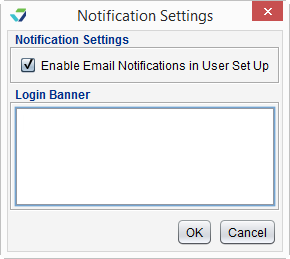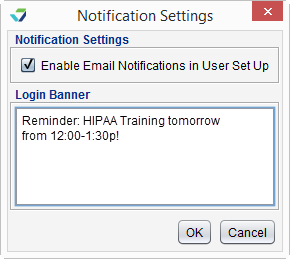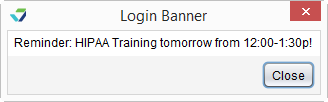Notification Settings
Notification Settings are used to set a login message and enable the email notifications feature.
The email notifications feature sends an email to a user when they receive a new task or message in Sevocity. The notification is sent to the address in the Email field of the user profile.
Email notifications for tasks and messages are disabled for all users by default. The Security Administrator can opt users in and out of receiving notifications by selecting one or both of the following checkboxes in the user profile:
- When message is received in User Messages
- When task is received in User Task List
After the notification feature is enabled for a user, they will receive an email notifying them when a new message or task is received in their Task List or Messages Inbox.
The notification email does not contain PHI![]() Protected Health Information, any individually indentifiable health information or any content from the message or task
Protected Health Information, any individually indentifiable health information or any content from the message or task
The Login Banner is used to display a message for users upon logging in to Sevocity.
- Go to Tools > Security Administration > Notification Settings
- Delete the message in the Login Banner field
- Click OK
Didn't find the answer you were looking for?
Contact Sevocity Support 24/7 at 877‑777‑2298 or support@sevocity.com