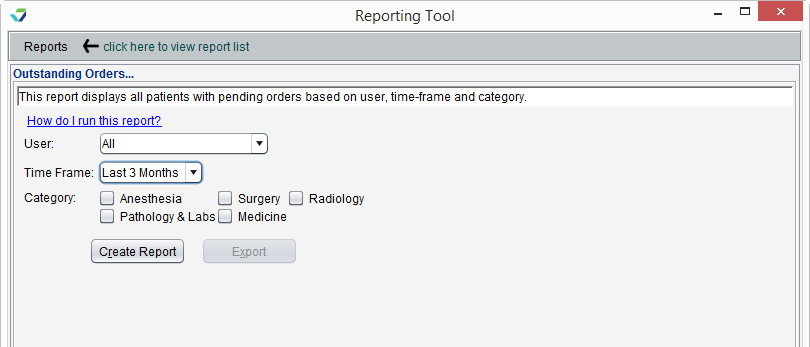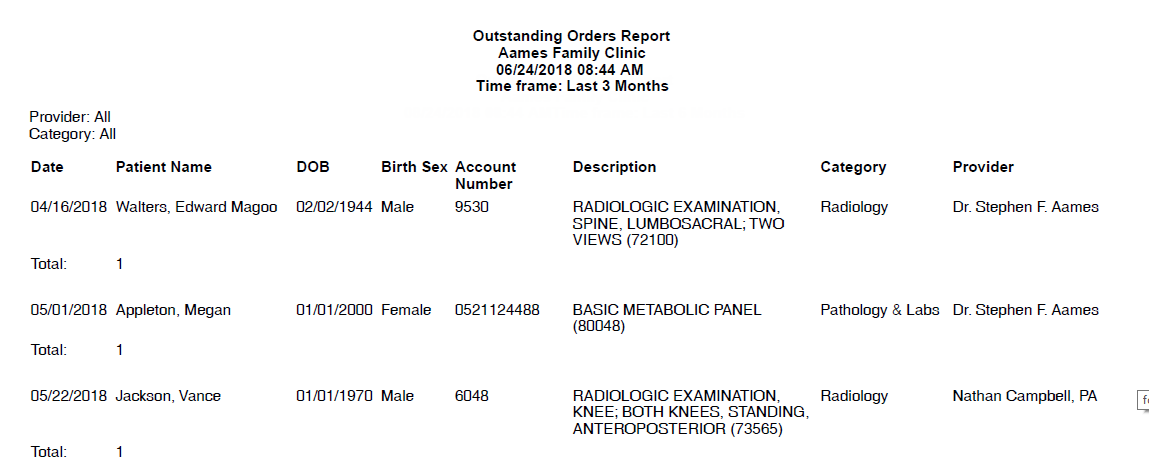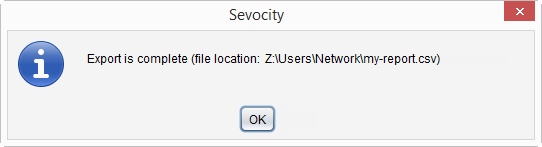Outstanding Orders Report
The Outstanding Orders Report displays a list of patients with pending orders.
- From the Reporting Tool, go to Reports > Orders > Outstanding Orders
- Select a User or leave defaulted to All users
- Selecting a User filters the report to display orders whose Ordering Provider is the selected user
- Select a Time Frame
- Optional: select one or more Category items
- Selecting a Category filters the report to display only orders within that category
- Click Create Report
Generated report data can be exported and saved outside of Sevocity to a destination selected by the user, such as a network drive or local machine.
- From the report, click Export
- Select a location to save the file and type a File Name
- Click Save
-
Click OK to acknowledge the export is complete
Didn't find the answer you were looking for?
Contact Sevocity Support 24/7 at 877‑777‑2298 or support@sevocity.com