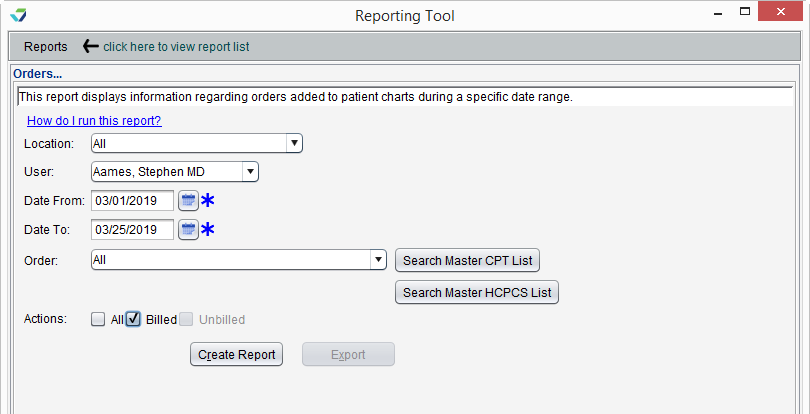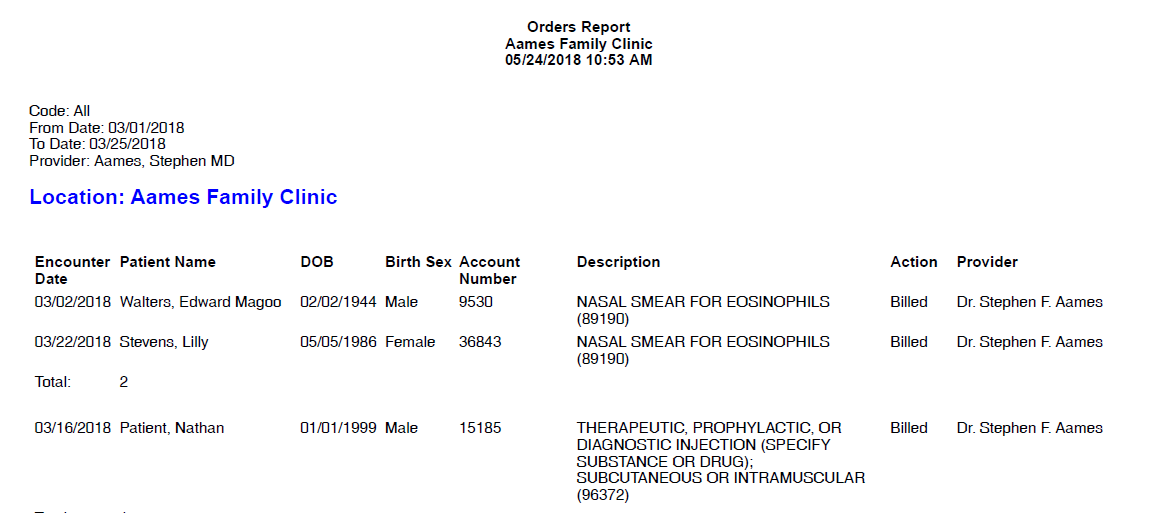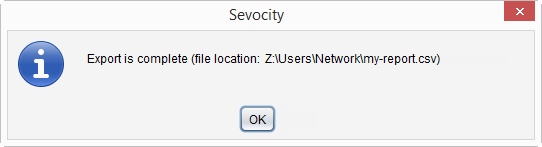Orders Report
The Orders Report displays a list of patients with orders created during a specific date range.
- From the Reporting Tool, go to Reports > Orders > Orders
- Select a Location or leave defaulted to All locations
- Select a User or leave defaulted to All users
- Selecting a User filters the report to display orders created by that user
- Populate Date From and Date To fields to specify the date range for the order creation
- Select an Order using the following options:
- Select an order from the list or leave defaulted to All orders
- Click Search Master CPT List to select a specific CPT code
- Click Search Master HCPCS List to select a specific HCPCS code
- Optional: select an option from Actions
- Selecting an Action filters the report to display all orders or only those that are billed or unbilled
- Click Create Report
Generated report data can be exported and saved outside of Sevocity to a destination selected by the user, such as a network drive or local machine.
- From the report, click Export
- Select a location to save the file and type a File Name
- Click Save
-
Click OK to acknowledge the export is complete
Didn't find the answer you were looking for?
Contact Sevocity Support 24/7 at 877‑777‑2298 or support@sevocity.com