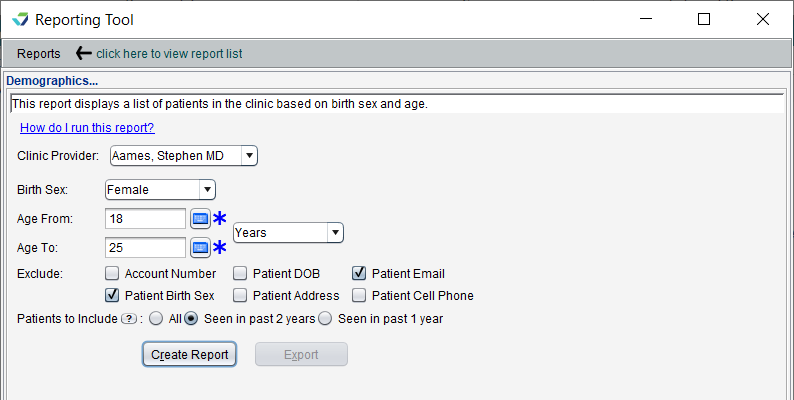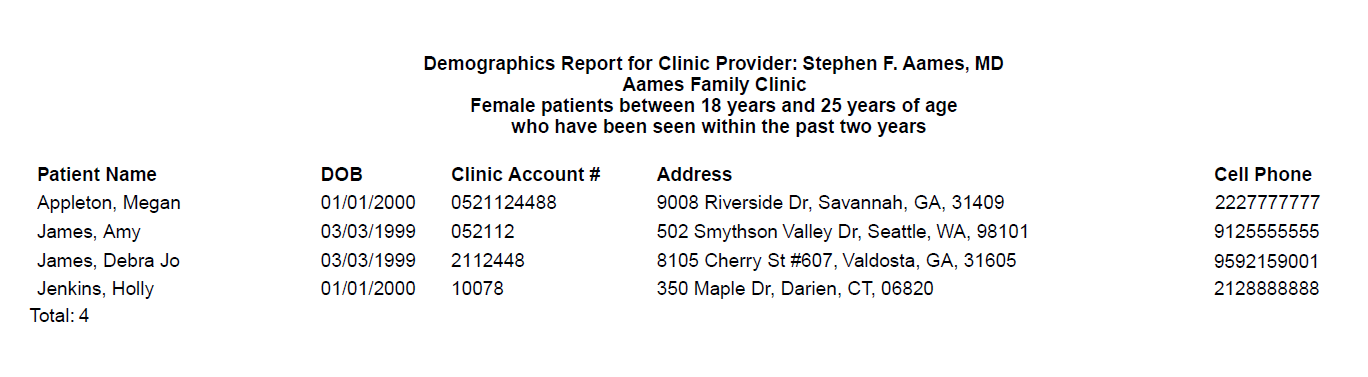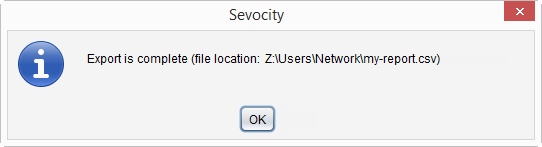Demographics Report
The Demographics Report displays a list of patients within a specific age range.
- From the Reporting Tool, go to Reports > Demographics
- Select a Clinic Provider or leave defaulted to All clinic providers
- Selecting a Clinic Provider filters the report to display patients assigned to the selected provider
- Select a Birth Sex or leave defaulted to All birth sexes
- Populate Age From and Age To fields to specify the age range for the patients
- Age can specified in Years or Months (up to 24)
- Optional: select one or more items from the Exclude criteria to remove this information from the report output
- Select Patients to include
- Click Create Report
Generated report data can be exported and saved outside of Sevocity to a destination selected by the user, such as a network drive or local machine.
- From the report, click Export
- Select a location to save the file and type a File Name
- Click Save
-
Click OK to acknowledge the export is complete
Didn't find the answer you were looking for?
Contact Sevocity Support 24/7 at 877‑777‑2298 or support@sevocity.com