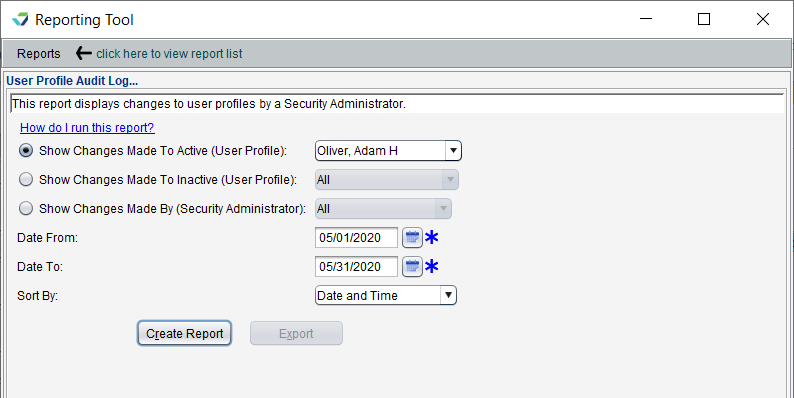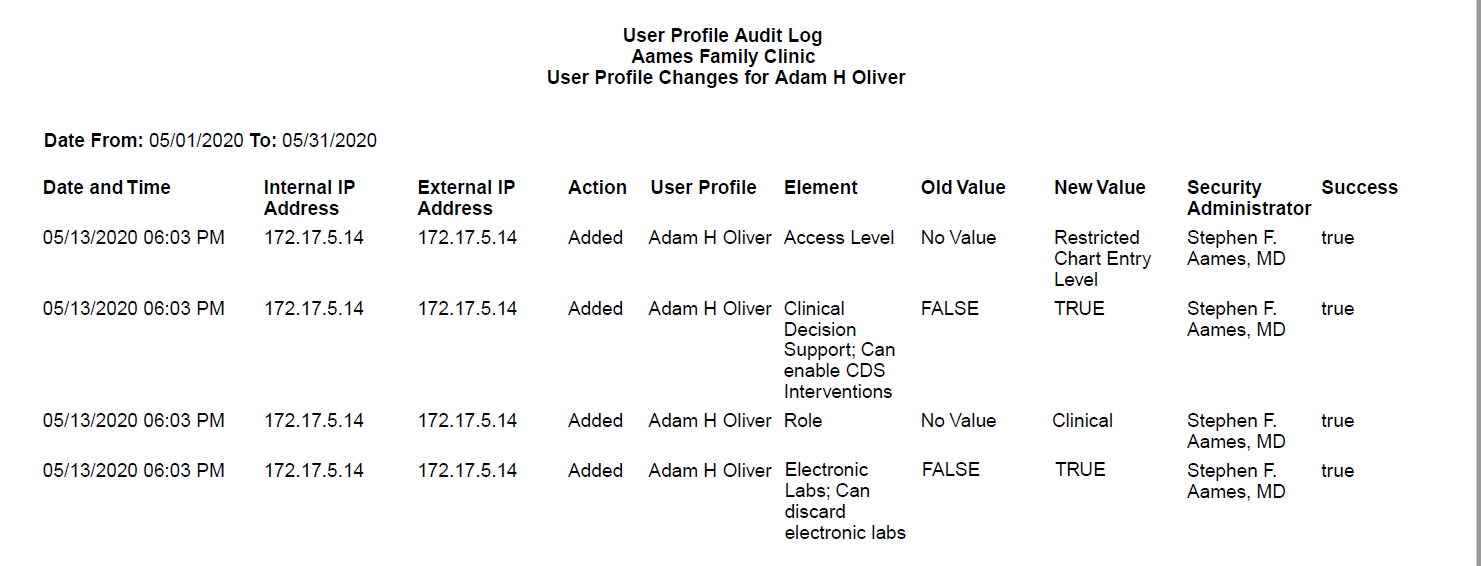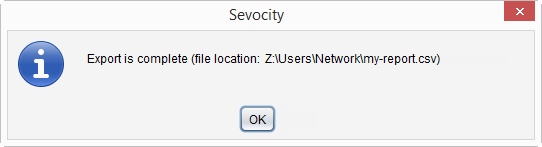User Profile Audit Log Report
The User Profile Audit Log Report displays changes made to user profiles.
- From the Reporting Tool, go to Reports > User Profile Audit Log
- Select one of the following reporting options:
- Show Changes Made To Active (User Profile) and select a user or leave defaulted to All
- Show Changes Made To Inactive (User Profile) and select a user or leave defaulted to All
- Show Changes Made By (Security Administrator) and select a Security Administrator or leave defaulted to All
- Populate Date From and Date To fields to specify the date range for the changes
- Select a Sort By value for the report output
- Click Create Report
The User Profile Audit Log report will display the Date and Time of the change, Action (type of change), the User Profile to whom the change was made, the Element that was changed, Old Value and New Value of the element, the Security Administrator who made the change, the Success of the action, and Internal IP Address and External IP Address of the computer the change was performed on.
Generated report data can be exported and saved outside of Sevocity to a destination selected by the user, such as a network drive or local machine.
- From the report, click Export
- Select a location to save the file and type a File Name
- Click Save
-
Click OK to acknowledge the export is complete
Didn't find the answer you were looking for?
Contact Sevocity Support 24/7 at 877‑777‑2298 or support@sevocity.com