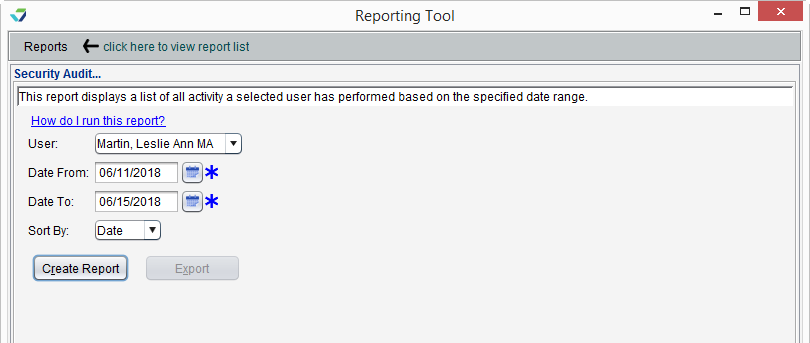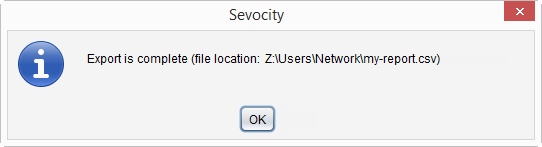Security Audit Report
The Security Audit Report displays user activity within a patient chart or encounter.
- From the Reporting Tool, go to Reports > Security Audit
- Select a User or leave defaulted to All users
- Populate Date From and Date To fields to specify the date range for the activity
- Select a Sort By value for the report output
- Click Create Report
Generated report data can be exported and saved outside of Sevocity to a destination selected by the user, such as a network drive or local machine.
- From the report, click Export
- Select a location to save the file and type a File Name
- Click Save
-
Click OK to acknowledge the export is complete
Didn't find the answer you were looking for?
Contact Sevocity Support 24/7 at 877‑777‑2298 or support@sevocity.com