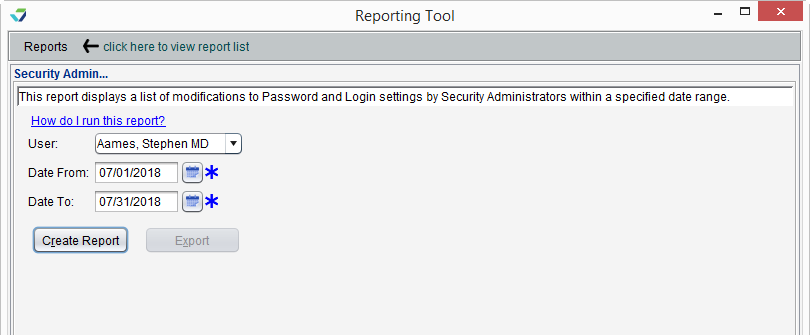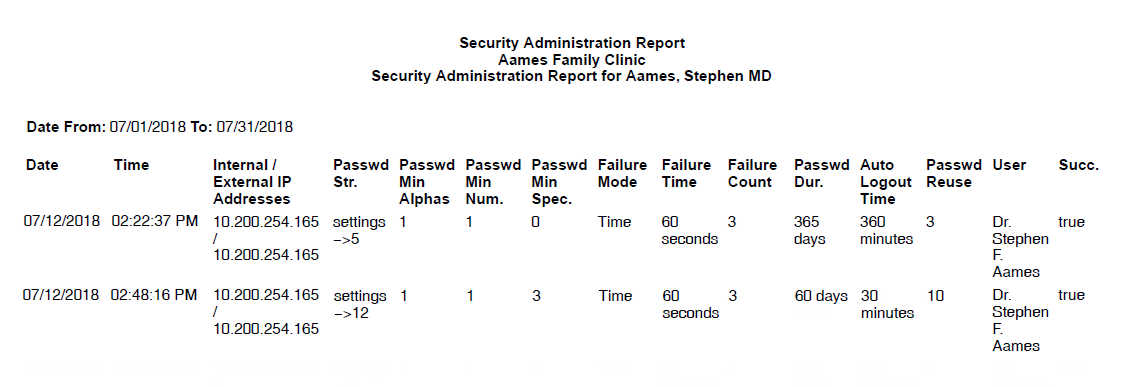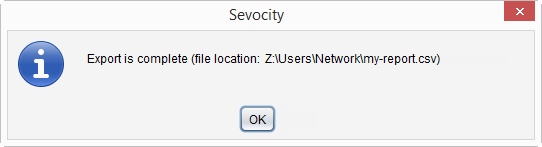Security Admin Report
The Security Admin Report displays changes made to the password and login Security Settings.
- From the Reporting Tool, go to Reports > Security Admin
- Select a User or leave defaulted to All users
- Populate Date From and Date To fields to specify the date range for the changes
- Click Create Report
The Security Admin report will display the User, Date and Time of the action, Internal/External IP Addresses of the computer the action was performed on, Success of the action, and the settings for the following password and log in requirements: Password Strength, Password Minimum Alpha, Password Minimum Number, Password Minimum Special Characters, log in Failure Mode, Failure Time, Failure Count, Password Duration, Auto Logout Time, and Password Reuse.
Generated report data can be exported and saved outside of Sevocity to a destination selected by the user, such as a network drive or local machine.
- From the report, click Export
- Select a location to save the file and type a File Name
- Click Save
-
Click OK to acknowledge the export is complete
Didn't find the answer you were looking for?
Contact Sevocity Support 24/7 at 877‑777‑2298 or support@sevocity.com