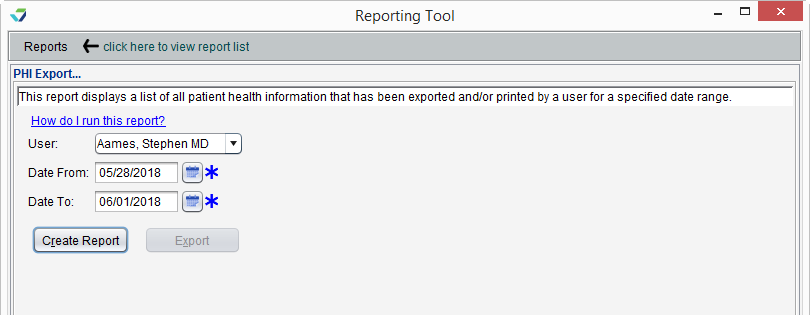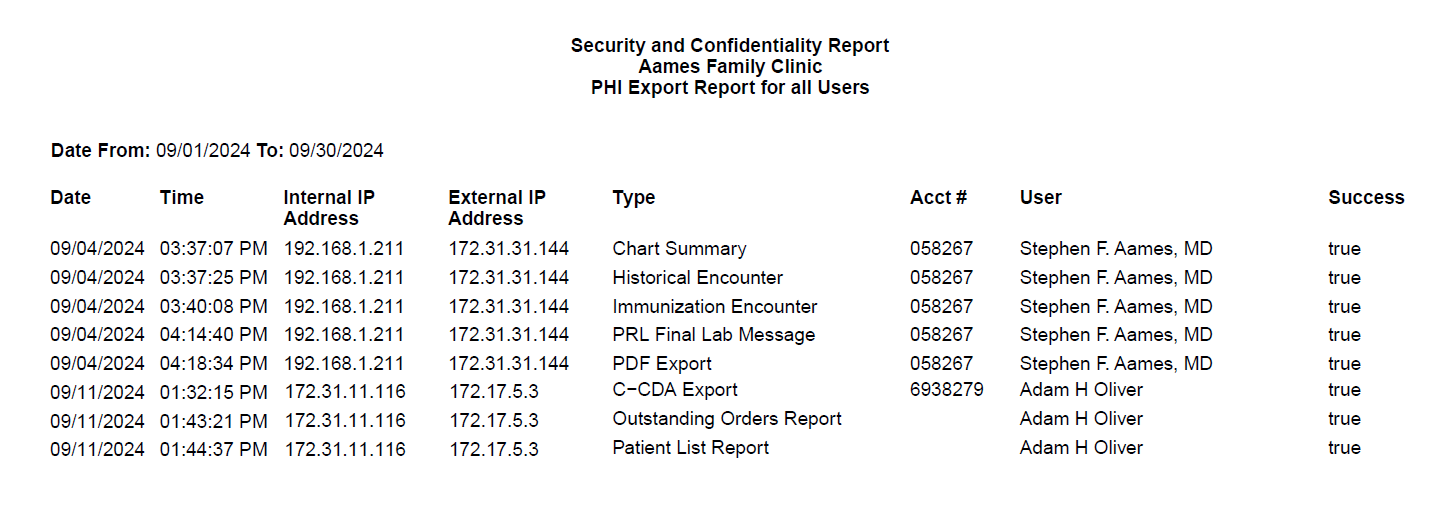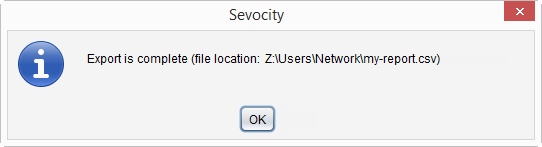PHI Export Report
The PHI Export Report displays a list of PHI![]() Protected Health Information, any individually indentifiable health information exports performed by a user.
Protected Health Information, any individually indentifiable health information exports performed by a user.
- From the Reporting Tool, go to Reports > PHI Export
- Select a User or leave defaulted to All users
- Populate Date From and Date To fields to specify the date range for the PHI export
- Click Create Report
Generated report data can be exported and saved outside of Sevocity to a destination selected by the user, such as a network drive or local machine.
- From the report, click Export
- Select a location to save the file and type a File Name
- Click Save
-
Click OK to acknowledge the export is complete
Didn't find the answer you were looking for?
Contact Sevocity Support 24/7 at 877‑777‑2298 or support@sevocity.com