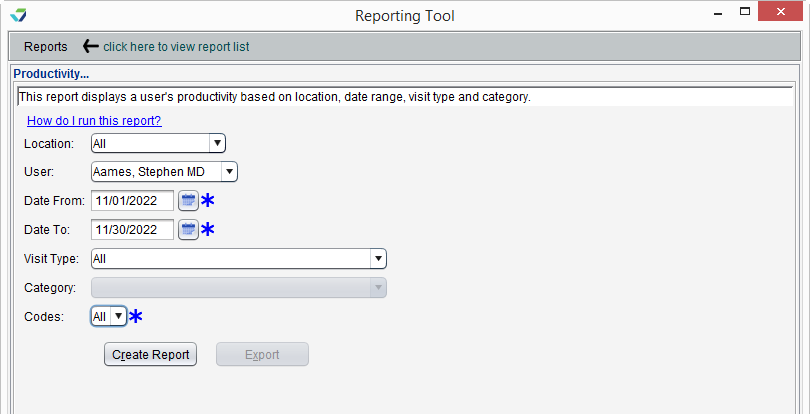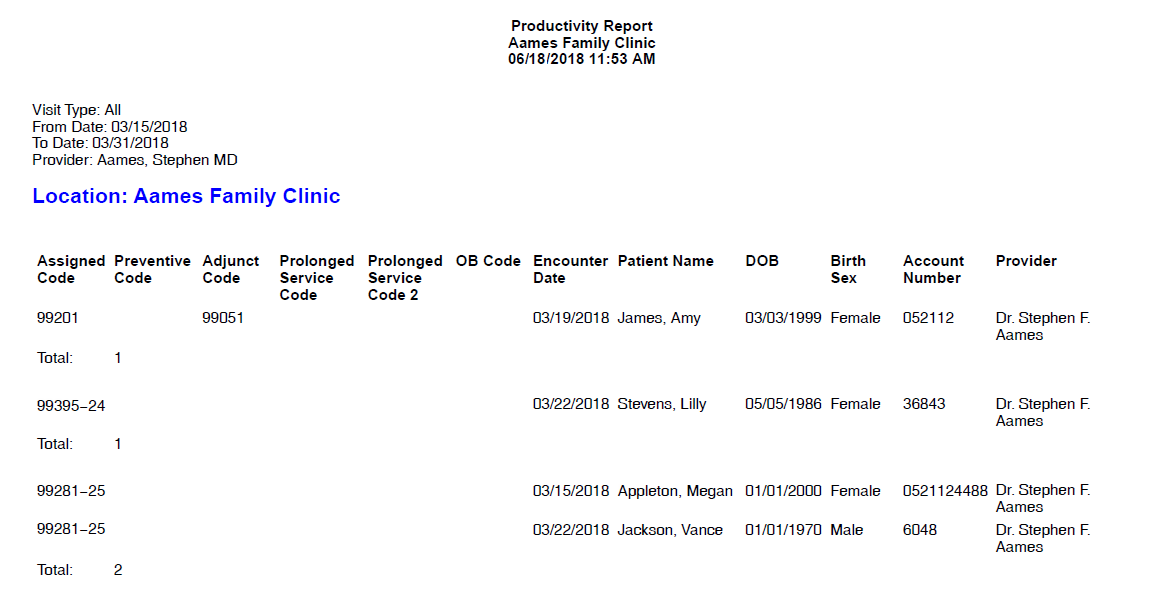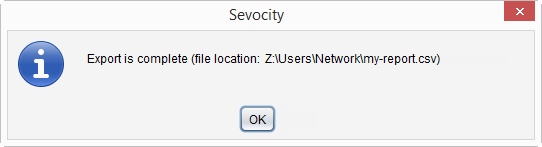Productivity Report
The Productivity Report displays a list of finalized encounters with detailed E/M coding.
- From the Reporting Tool, go to Reports > Productivity
- Select a Location or leave defaulted to All locations
- Select a User or leave defaulted to All users
- Selecting a User filters the report to display encounters finalized by the selected user
- Populate Date From and Date To fields to specify the date range for the encounter
- Select a Visit Type or leave defaulted to All visit types
- If selecting Other as the Visit Type, select a Category
- Select an E/M Code or leave defaulted to All
- Click Create Report
Generated report data can be exported and saved outside of Sevocity to a destination selected by the user, such as a network drive or local machine.
- From the report, click Export
- Select a location to save the file and type a File Name
- Click Save
-
Click OK to acknowledge the export is complete
Didn't find the answer you were looking for?
Contact Sevocity Support 24/7 at 877‑777‑2298 or support@sevocity.com