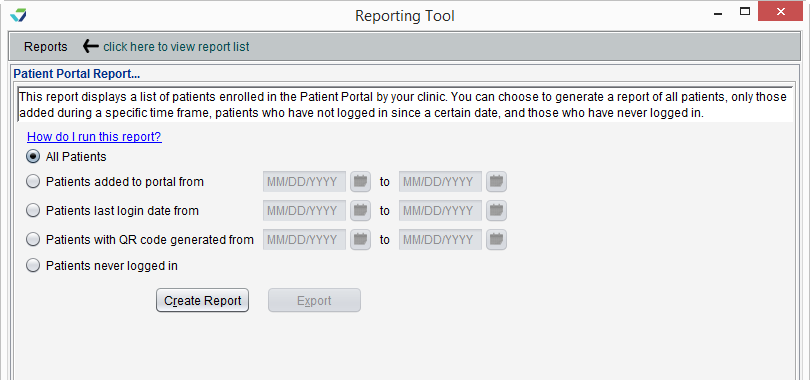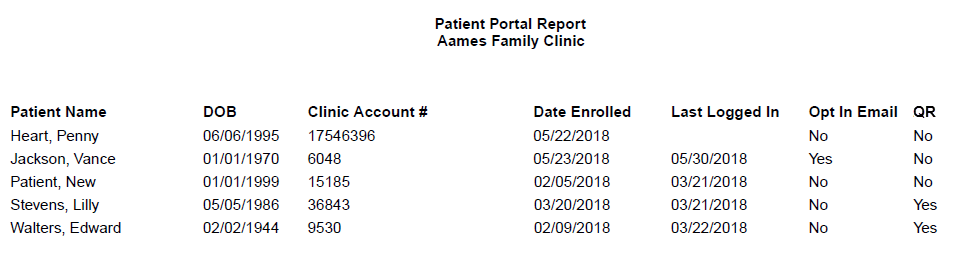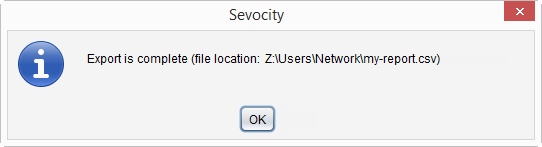Patient Portal Report
The Patient Portal Report displays information on patients enrolled in the portal. This report is designed to assist the clinic with managing patient portal enrollments.
- From the Reporting Tool, go to Reports > Patient Portal Report
- Select one of the following report options:
- All Patients: displays a list of all patients enrolled in the portal
- Patients added to portal from: displays a list of patients added to the portal within the date range specified
- Patients last login date from: displays a list of patients whose last log in for the portal was within the date range specified
- Patients with QR code generated from: displays a list of patients for whom a QR code was printed or sent to the portal within the date range specified
- Patients never logged in: displays a list of patients with portal accounts who have never logged in to the portal
- Click Create Report
Generated report data can be exported and saved outside of Sevocity to a destination selected by the user, such as a network drive or local machine.
- From the report, click Export
- Select a location to save the file and type a File Name
- Click Save
-
Click OK to acknowledge the export is complete
Didn't find the answer you were looking for?
Contact Sevocity Support 24/7 at 877‑777‑2298 or support@sevocity.com