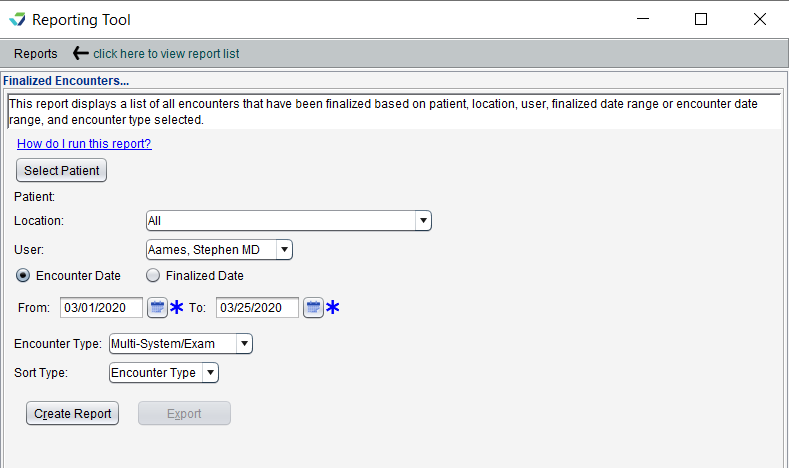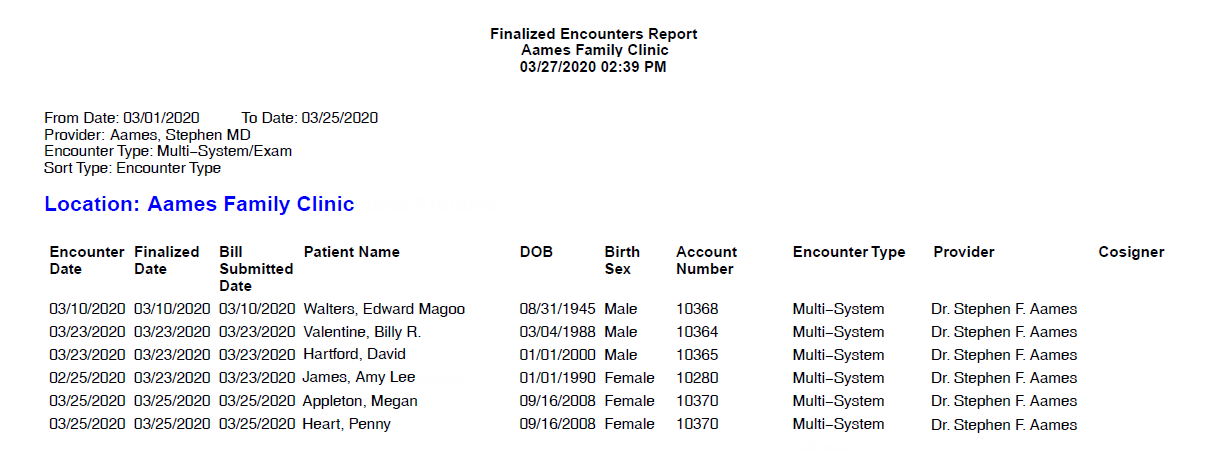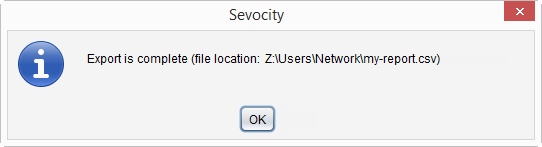Finalized Encounters Report
The Finalized Encounters Report displays a list of finalized encounters based on patient, location, user, encounter date, finalization date, and encounter type.
- From the Reporting Tool, go to Reports > Encounters > Finalized Encounters
- Optional: to specify a patient for this report, click Select Patient
- Enter patient search criteria and click Search
- Select the patient and click OK
- Select a Location or leave defaulted to All
- Select a User or leave defaulted to All
- Selecting a User filters the report to display encounters finalized by the selected user
- Select Encounter Date or Finalized Date
- Populate the From and To fields to specify the date range
- Select an Encounter Type or leave defaulted to All
- Select a Sort Type value for the report output
- Click Create Report
The Finalized Encounters report will display the Patient Name and patient demographic data, Encounter Date, encounter Finalized Date, encounter Bill Submitted Date, Encounter Type, the user who finalized the encounter (Provider), and Cosigner.
Information for Bill Submitted Date will only display for encounters with billed services. The Cosigner column will only display for clinics with Clinic uses cosigners selected in Clinic Settings: General.
Generated report data can be exported and saved outside of Sevocity to a destination selected by the user, such as a network drive or local machine.
- From the report, click Export
- Select a location to save the file and type a File Name
- Click Save
-
Click OK to acknowledge the export is complete
Didn't find the answer you were looking for?
Contact Sevocity Support 24/7 at 877‑777‑2298 or support@sevocity.com