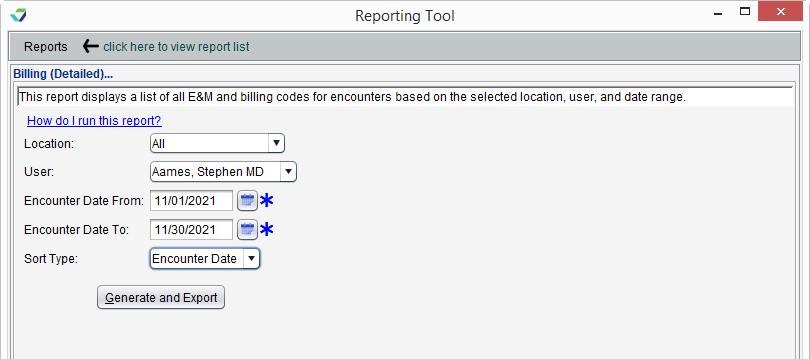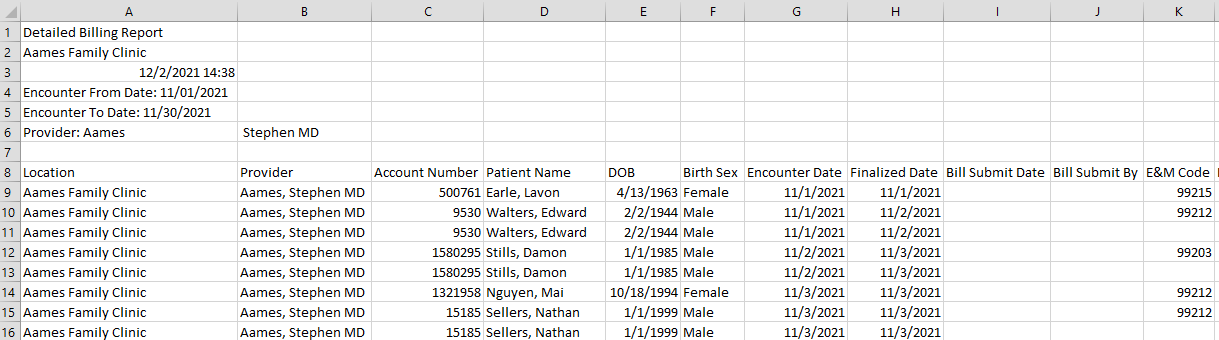Billing (Detailed) Report
The Billing (Detailed) Report displays a list of all E&M and billing codes for encounters based on the selected location, user, and date range.
- From the Reporting Tool, go to Reports > Billing (Detailed)
- Select a Location or leave defaulted to All locations
- Select a User or leave defaulted to All users
- Selecting a User filters the report to display encounters finalized by the selected user
- Populate Date From and Date To fields to specify the date range for the encounter
- Select a Sort Type value for the report output
-
Click Generate and Export
- Select a location to save the file and type a File Name
- Click Save
- Click OK to acknowledge the export is complete
Due to the amount of data included, the Billing (Detailed) report is generated as a comma delimited file (.csv). The report file can be opened in a wide variety of programs such as Microsoft Excel and Google Sheets. The following data columns are included in the report:
Location, Provider, Account Number, Patient Name, DOB, Birth Sex, Encounter Date, Finalized Date, Bill Submit Date, Bill Submit By, E&M Code, E&M Mod 1, E&M Mod 2, E&M Mod 3, E&M Mod 4, Preventive Code, Adjunct Code, Prolonged Service Code 1, Prolonged Service Code 2, Prolonged Service Code 2 Multiplier, OB Code, Order Description, Order Code, Order Units, Order Mod 1, Order Mod 2, Order Mod 3, Order Mod 4, Billed, Order Indication 1, Order Indication 2, Order Indication 3, Order Indication 4, Ordering Provider, and Action
Didn't find the answer you were looking for?
Contact Sevocity Support 24/7 at 877‑777‑2298 or support@sevocity.com