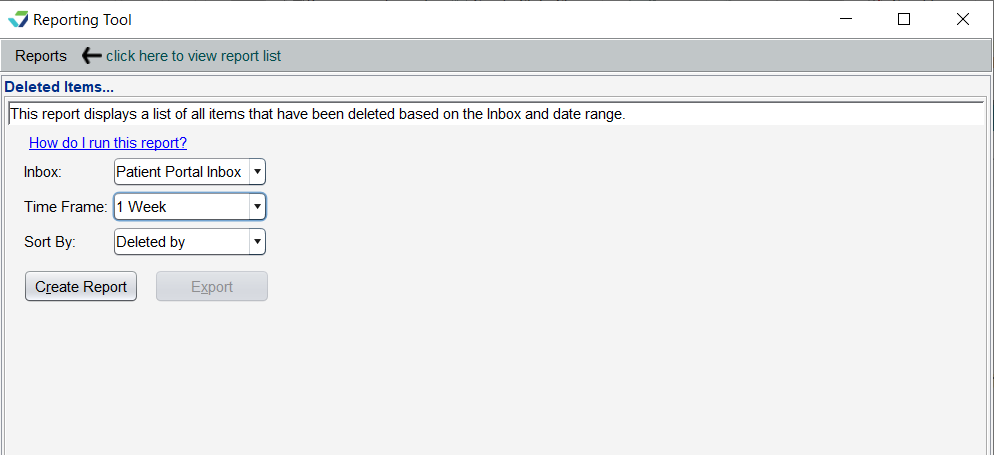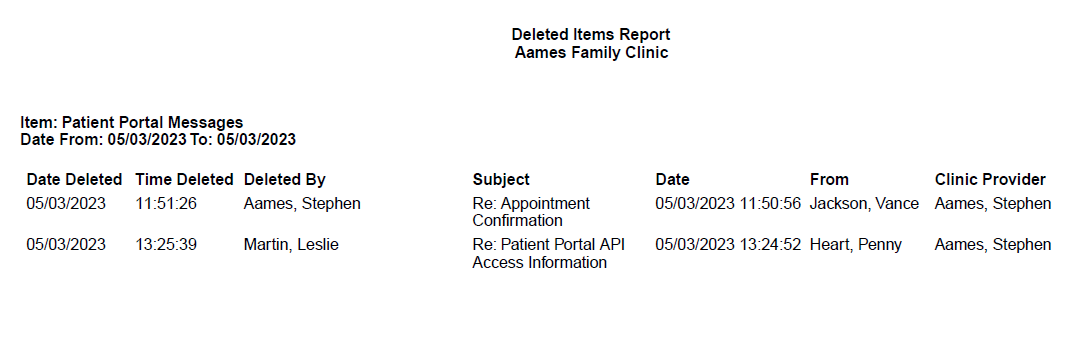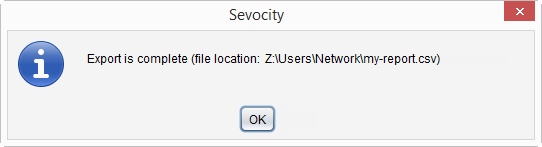Deleted Items Report
The Deleted Items Report displays a list of items deleted from the Clinic Inbox or the Patient Portal Inbox.
- From the Reporting Tool, go to Reports > Deleted Items
- Select an Inbox
- Select a Time Frame
-
Select a Sort By value for the report output
- Click Create Report
For Clinic Inbox items, the Deleted Items report will display the Date Deleted, Time Deleted, Deleted By, Type, Subject, Date, From, and Patient name. Lab results signed from the Clinic Inbox will display "Stored to Chart" in the Deleted By column.
For Patient Portal Inbox items, the Deleted Items report will display the Date Deleted, Time Deleted, Deleted By, Subject, Date, From, and Clinic Provider.
Generated report data can be exported and saved outside of Sevocity to a destination selected by the user, such as a network drive or local machine.
- From the report, click Export
- Select a location to save the file and type a File Name
- Click Save
-
Click OK to acknowledge the export is complete
Didn't find the answer you were looking for?
Contact Sevocity Support 24/7 at 877‑777‑2298 or support@sevocity.com