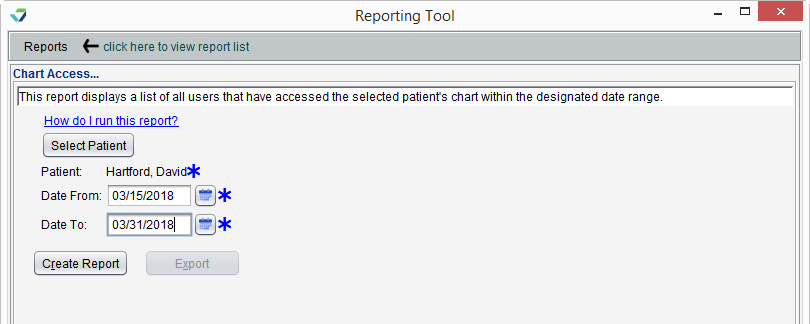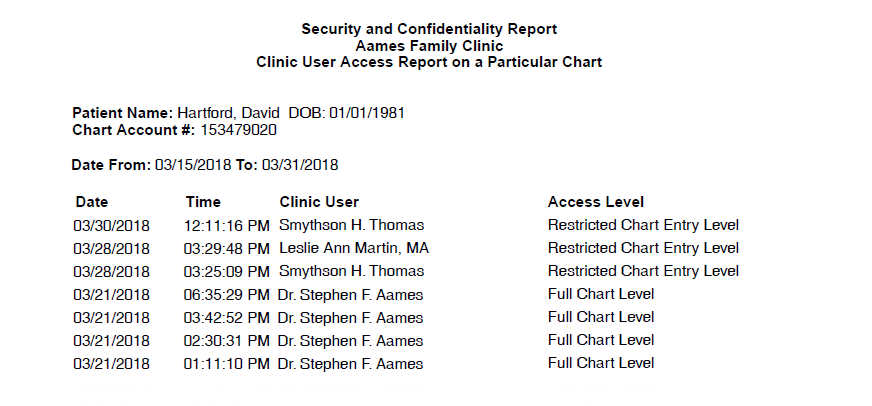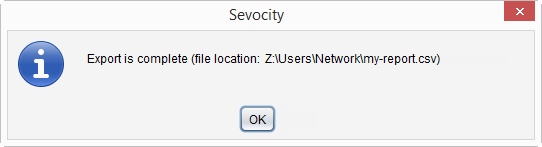Chart Access Report
The Chart Access Report displays a list of users who have accessed a patient's chart.
- From the Reporting Tool, go to Reports > Access > Chart Access
- Click Select Patient
- Enter patient search criteria and click Search
- Select the patient and click OK
- Populate Date From and Date To fields to specify the date range for chart access
- Click Create Report
Generated report data can be exported and saved outside of Sevocity to a destination selected by the user, such as a network drive or local machine.
- From the report, click Export
- Select a location to save the file and type a File Name
- Click Save
-
Click OK to acknowledge the export is complete
Didn't find the answer you were looking for?
Contact Sevocity Support 24/7 at 877‑777‑2298 or support@sevocity.com