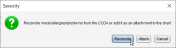Support Electronic Referral Loops by Receiving and Reconciling Health Information
| Measure: For at least one electronic summary of care record received for patient encounters during the performance period for which a MIPS EC |
|
| Denominator | Number of electronic summary of care records received using CEHRT |
| Numerator | The number of electronic summary of care records in the denominator for which clinical information reconciliation is completed using CEHRT for the following three clinical information sets: (1) Medication – Review of the patient's medication, including the name, dosage, frequency, and route of each medication; (2) Medication allergy – Review of the patient's known medication allergies; and (3) Current Problem List – Review of the patient’s current and active diagnoses. |
| Exclusion |
Any MIPS eligible who receives transitions of care or referrals or has patient encounters in which the MIPS eligible clinician has never before encountered the patient fewer than 100 times during the performance period |
CMS defines a transition of care as the movement of a patient from one setting of care (hospital, ambulatory primary care practice, ambulatory, specialty care practice, long-term care, home health, rehabilitation facility) to another. At a minimum, this includes all transitions of care and referrals that are ordered by the MIPS eligible clinician.
To be included in the denominator:
- Patient must have an electronic clinical reconciliation of a C-CDA
 Consolidated Clinical Document Architecture, a document format that enables a patient’s clinical data to be transmitted from one Health IT system to another file performed by the EC during the performance period
Consolidated Clinical Document Architecture, a document format that enables a patient’s clinical data to be transmitted from one Health IT system to another file performed by the EC during the performance period
OR
- Patient must have a Continuity of Care Document (CCD) stored to their chart during the performance period
Patients with a CCD stored to their chart can only be counted toward the denominator and cannot be counted toward the numerator. Sevocity recommends performing an electronic clinical reconciliation for all patient records received in C‑CDA format
- Go to Chart > Chart Tools > C‑CDA Reconciliation or Tools > C‑CDA Reconciliation
- Click Import
- Locate and select the C‑CDA file from the local computer and click Open
- Verify patient selected matches the file chosen and select the I have verified the document belongs to the above patient checkbox
- If performing the reconciliation from the Tools menu, click Select to search for and select a patient, then select the verification checkbox
- Click Next
- Reconcile the file by adding at least one Problem, one Allergy, AND one Medication from the C‑CDA to the patient’s chart
- If there is not a clinically appropriate problem, allergy, or medication to add to the chart, the "Reviewed, no [problems/allergies/medications] will be imported" checkbox may be selected for that section of the C‑CDA
- If no data from any section of the C‑CDA will be added to the chart, follow the workflow for Perform an Electronic Clinical Reconciliation Without Importing Clinical Data Using the C‑CDA Reconciliation Tool
- Click Review
- Review the incorporated data for accuracy and click Sign to complete the reconciliation or click Start Reconciliation Encounter to document additional information in a Reconciliation encounter type
- If Start Reconciliation Encounter is selected, the encounter must be finalized by the EC
- Go to Chart > Chart Tools > C‑CDA Reconciliation or Tools > C‑CDA Reconciliation
- Click Import
- Locate and select the C‑CDA file from the local computer and click Open
- Verify patient selected matches the file chosen and select the I have verified the document belongs to the above patient checkbox
- If performing the reconciliation from the Tools menu, click Select to search for and select a patient, then select the verification checkbox
- Click Next
-
After reviewing the patient's Problems, Allergies, and Medications, select the I have reviewed the information above and will not be importing clinical data into the patient chart checkbox
- Click Sign to complete the reconciliation
- Select a message with a C‑CDA file attachment from the Direct Message Inbox
- From the Attachments section, select the checkbox next to the C‑CDA file to be reconciled
- Click Import
- Click Select to search for and select a patient and select the I have verified the document belongs to the above patient checkbox
- Click Next
-
Click Reconcile
- Reconcile the file by adding at least one Problem, one Allergy, AND one Medication from the C‑CDA to the patient’s chart
- If there is not a clinically appropriate problem, allergy, or medication to add to the chart, the "Reviewed, no [problems/allergies/medications] will be imported" checkbox may be selected for that section of the C‑CDA
- If no data from any section of the C‑CDA will be added to the chart, follow the workflow for Perform an Electronic Clinical Reconciliation Without Importing Clinical Data from the Direct Message Inbox
-
Click Review
- Review the incorporated data for accuracy and click Sign to complete the reconciliation or click Start Reconciliation Encounter to document additional information in a Reconciliation encounter type
- If Start Reconciliation Encounter is selected, the encounter must be finalized by the EC
- Select a message with a C‑CDA file attachment from the Direct Message Inbox
- From the Attachments section, select the checkbox next to the C‑CDA file to be reconciled
- Click Import
- Click Select to search for and select a patient and select the I have verified the document belongs to the above patient checkbox
- Click Next
-
Click Reconcile
-
After reviewing the patient's Problems, Allergies, and Medications, select the I have reviewed the information above and will not be importing clinical data into the patient chart checkbox
- Click Sign to complete the reconciliation
To be included in the numerator:
- Patient must have an electronic clinical reconciliation of a C‑CDA file performed by the EC during the performance period
The electronic clinical reconciliation of a C‑CDA file can be performed using the C‑CDA Reconciliation tool or from the Direct Message Inbox using the steps outlined in the Denominator.
Return to 2024 MIPS Promoting Interoperability Measures
Didn't find the answer you were looking for?
Contact Sevocity Support 24/7 at 877‑777‑2298 or support@sevocity.com