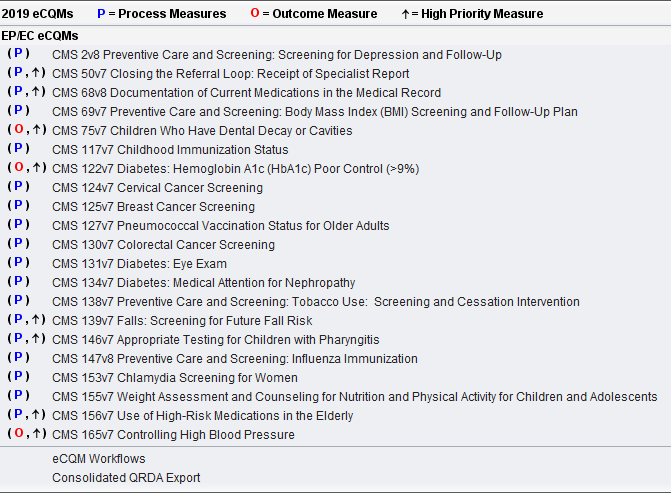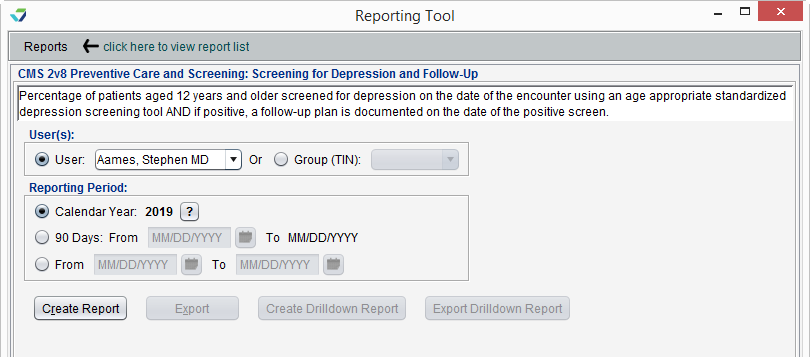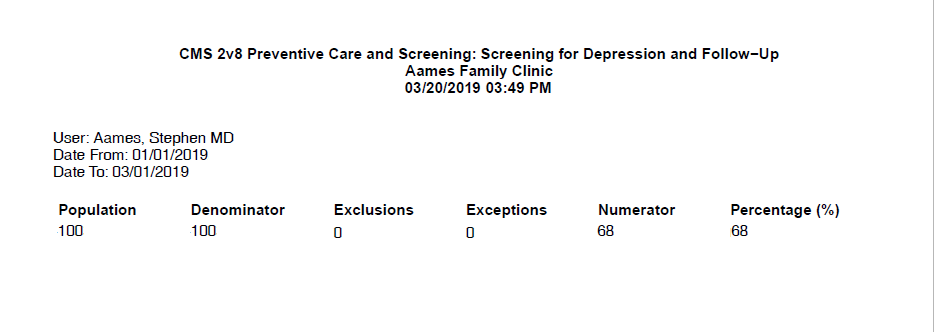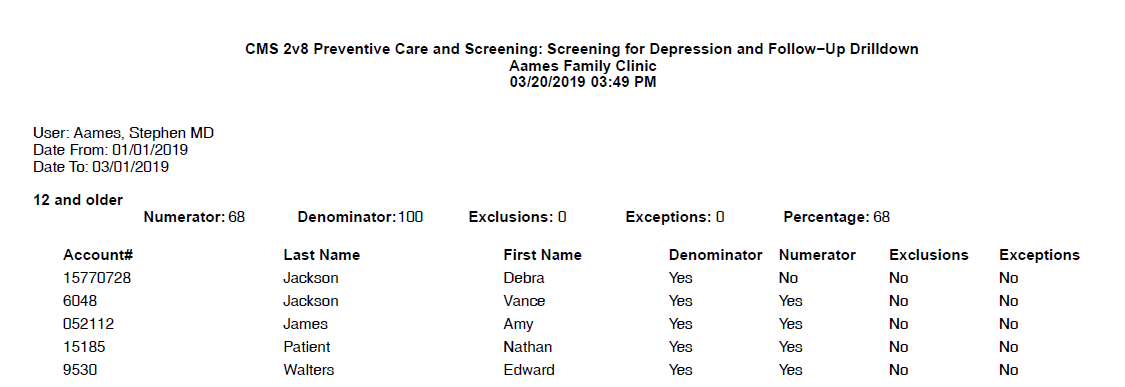2019 eCQM Report
The 2019 eCQM Report displays provider or provider group performance on eCQMs![]() Electronic Clinical Quality Measure, quality measures that use data from EHRs or Health IT systems.
Electronic Clinical Quality Measure, quality measures that use data from EHRs or Health IT systems.
- From the Reporting Tool, go to Reports > eCQMs > 2019
- Click the name of the measure to be reported
- Select a Provider or provider Group (listed by TIN)
- Select a Reporting Period:
- Calendar Year: will report data for the current year to date listed on the report
- 90 Days: will report data for a continuous 90 day period, calculated based on the From date
- Custom date range: will report data based on a specific date range (From–To)
- Click Create Report
Providers must have an Access Level of Full Chart Level and an NPI in their user profile to display in the Provider or User list for regulatory reports.
Generated report data can be exported and saved outside of Sevocity to a destination selected by the user, such as a network drive or local machine.
- From the report, click Export or Export Drilldown Report
- Select a location to save the file and type a File Name
- Click Save
- The data will be saved as a comma delimited file (.csv)
Didn't find the answer you were looking for?
Contact Sevocity Support 24/7 at 877‑777‑2298 or support@sevocity.com