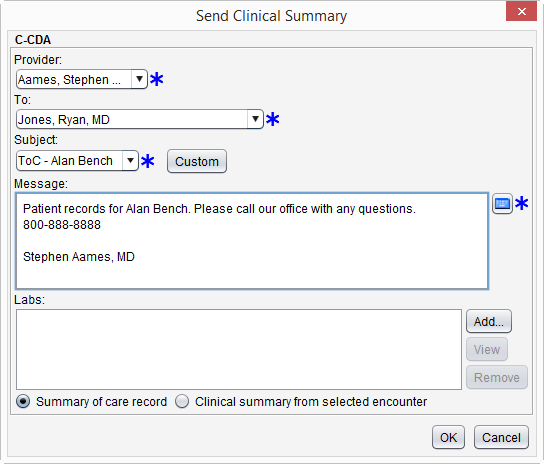Base Measure: Send a Summary of Care
| Measure: For at least one transition of care or referral, the MIPS EC |
|
| Denominator | Number of transitions of care and referrals during the performance period for which the MIPS eligible clinician was the transferring or referring clinician. |
| Numerator | The number of transitions of care and referrals in the denominator where a summary of care record was created using CEHRT and exchanged electronically. |
| Exclusion | Any MIPS eligible clinician who transfers a patient to another setting or refers a patient fewer than 100 times during the performance period. |
To be included in the denominator:
- Patient must have a referral documented during the performance period
OR
- Patient's clinical summary must be sent electronically during the performance period
- From the Referrals tab in the chart or the Orders/Referrals tab in the encounter, click Add
- Populate the following sections:
- Date Requested (chart level only)
- Requested By
- Requested By must be EC
- Refer To
- Reason for Referral/Notes
- ICD Code or CPT/HCPCS
- Select the Summary of Care Record Provided checkbox
- Click Add
- From the patient chart go to Chart Tools > Send Clinical Summary
- Populate the required fields of Provider, To, Subject, and Message
- Provider selected must be EC
- Select Summary of care record or Clinical summary from selected encounter
- If Clinical summary from selected encounter is chosen, a patient encounter must be selected to continue sending the clinical summary. Click Add in the Patient Encounter section to add an encounter
- Optional: Click Add in the Labs section and select the lab result(s) to be sent
- Click OK to send
To be included in the numerator:
- Patient referral must be sent electronically during the performance period
OR
- Patient's clinical summary must be sent electronically during the performance period
- From the Referrals tab in the chart or the Orders/Referrals tab in the encounter, select the referral to be sent
- Click Send
- Populate the Subject and Message fields
- Select a message favorite from the Subject selection list or click Custom and type a subject and message
- If sending from the patient chart, click Add in the Past Encounter section to select an encounter to send with the referral
- If sending from the encounter, the patient information from the open encounter will be included with the referral
- Optional: Click Add in the Labs section to attach one or more lab results
- Click OK to send
A clinical summary can be sent electronically by following the steps outlined in the denominator.
- The electronic transmission of the clinical summary or referral must be successful in order to count toward the numerator
- Transmissions that are not successful will generate an “Undeliverable” message in the Provider PDX Inbox
Return to 2018 MIPS Promoting Interoperability Measures
Didn't find the answer you were looking for?
Contact Sevocity Support 24/7 at 877‑777‑2298 or support@sevocity.com