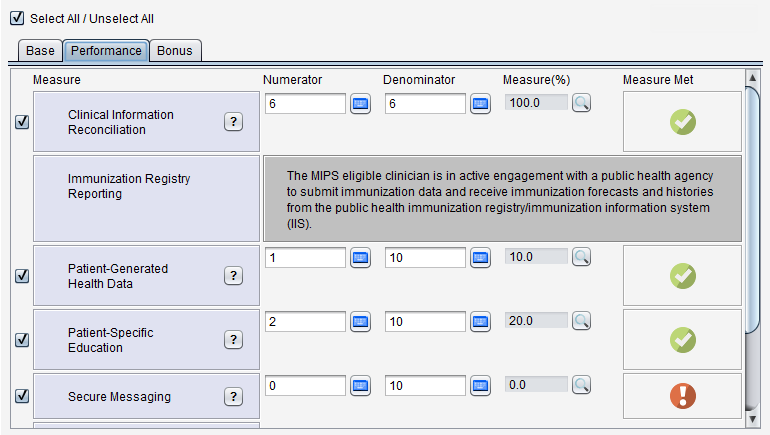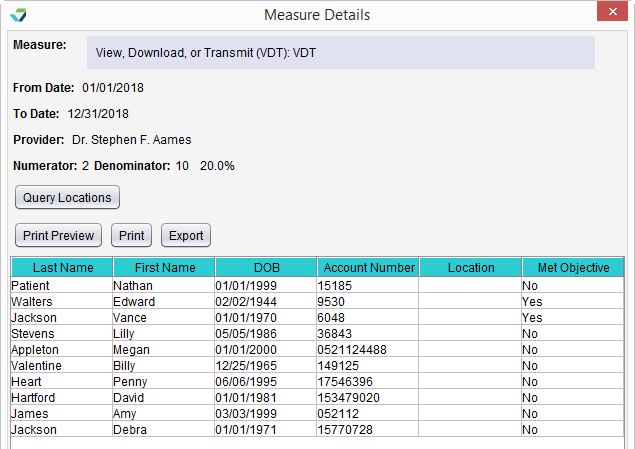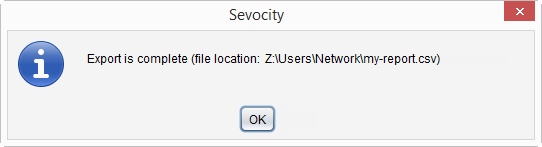2018 MIPS Promoting Interoperability Report
The 2018 MIPS Promoting Interoperability Report (formerly Advancing Care Information) displays provider or provider group performance for MIPS PI percentage-based measures.
MIPS PI consists of two types of measures: percentage-based and self-attestation. For the purposes of MIPS reporting, percentage-based measures require a numerator, denominator, and resulting percent, and self-attestation measures require a Yes or No attestation.
MIPS PI measures are displayed on three tabs in this report in alignment with their scoring level: Base, Performance, and Bonus.
- From the Reporting Tool, go to Reports > MIPS Promoting Interoperability > 2018 MIPS Promoting Interoperability
- Select a Provider or provider Group (listed by TIN)
- Select a Reporting Period:
- Calendar Year: will report data for the current year to date listed on the report
- 90 Days: will report data for a continuous 90 day period, calculated based on the From date
- Custom date range: will report data based on a specific date range (From–To)
- Click Generate Report
Use the Select All/Unselect All checkbox and checkboxes next to each measure to run the report for an individual measure or a specific set of measures
The 2018 MIPS Promoting Interoperability report will display a Numerator, Denominator, and Percent for each measure selected. The Measure Met column indicates if the measure has met the required threshold for performance.
Click Print Preview to view the report data as a PDF or click Print to print the report.
To view a list of patients included in each measure, click the ![]() button to generate a drill down report. The drill down report will display the patient's Last Name, First Name, DOB, Account Number, and if the patient Met the Objective. Click Query Locations to populate the Location column of the report.
button to generate a drill down report. The drill down report will display the patient's Last Name, First Name, DOB, Account Number, and if the patient Met the Objective. Click Query Locations to populate the Location column of the report.
To view the report data as a PDF, click Print Preview or click Print to print the report.
Generated report data can be exported and saved outside of Sevocity to a destination selected by the user, such as a network drive or local machine.
- From the report, click Export
- Select a location to save the file and type a File Name
- Click Save
-
Click OK to acknowledge the export is complete
Didn't find the answer you were looking for?
Contact Sevocity Support 24/7 at 877‑777‑2298 or support@sevocity.com