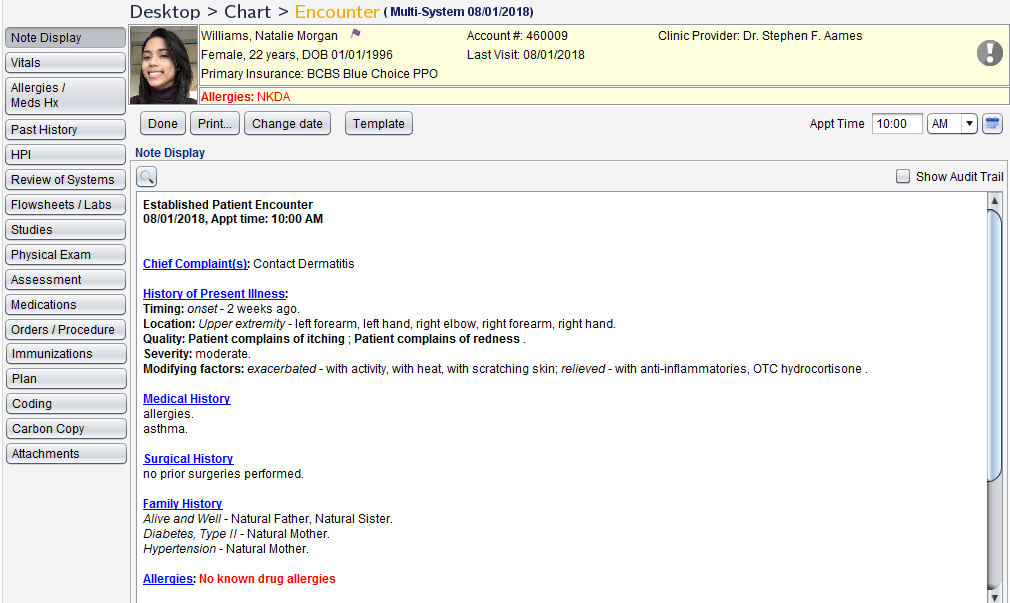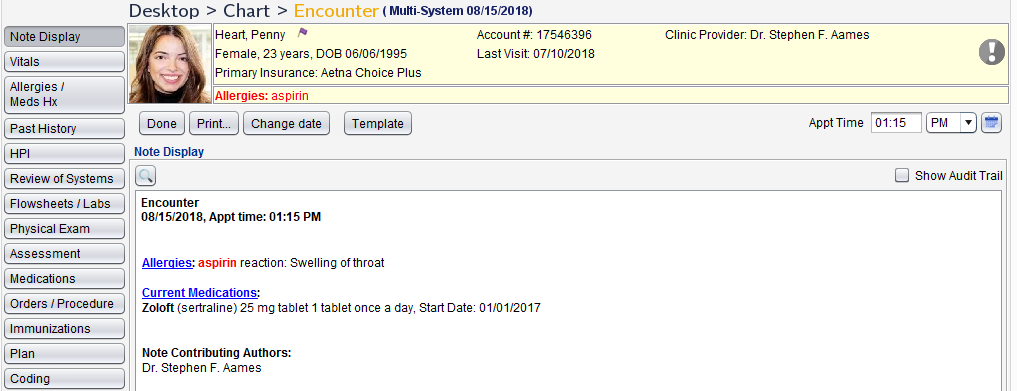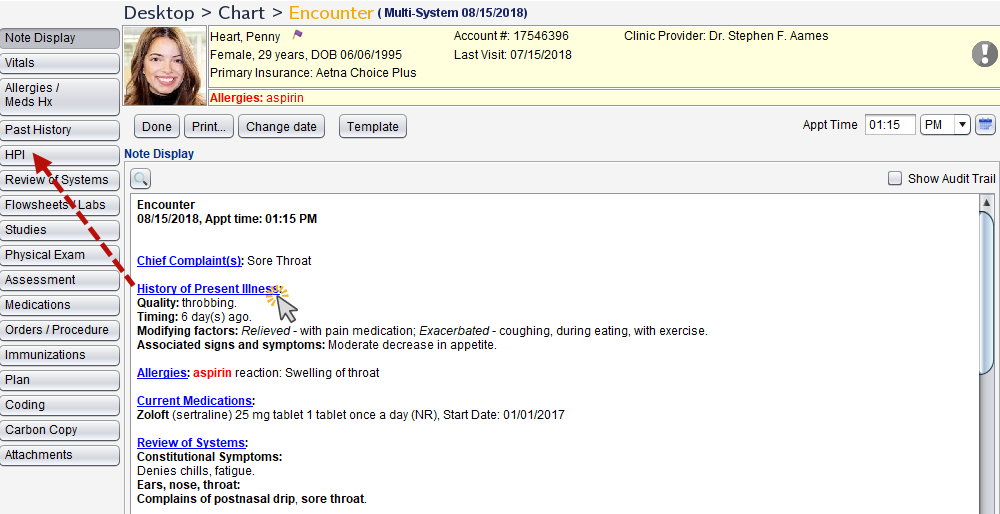Note Display
The Note Display tab displays information documented in the current encounter and the names of the users who created the documentation in a text note format.
Note Display is available in all encounter types.
- The display for Past History, HPI, Review of Systems, Flowsheet, and Physical Exam documentation can be set to List or Paragraph format by the Clinic Administrator by going to Tools > Preferences > CLINIC > Clinic Settings: Display
- The display for Vitals can be set to List or Paragraph format by the Clinic Administrator by going to Vitals General
- Text formatting for the Problem List can be set by the Clinic Administrator by going to Tools > Preferences > CLINIC > Clinic Settings: Display
- Encounter Service Level Code and Medical Decision Making (MDM) can be selected for inclusion on the Note Display at the user and CLINIC level. Go to Tools > Preferences > CLINIC or [user] > Application Settings > General
A term search can be performed in the encounter note text. To perform a search:
- Click the
 button
button - Type the term or word in the Find field
- Click Find Next to locate each instance of the term in the note text
Didn't find the answer you were looking for?
Contact Sevocity Support 24/7 at 877‑777‑2298 or support@sevocity.com