Reset User Password
Security Administrators are the only users who can reset a Sevocity login password for another clinic user.
- Go to Tools > Security Administration > Reset User Password
- Select the user whose password needs to be reset
- Click OK
- The Security Administrator must type their Sevocity password in the Enter administrator password field
- Type a temporary password in the Enter user's new password field
- Password must adhere to the minimum requirements created in Security Settings
- Password is case sensitive
- Re-type the temporary password in the Confirm user's new password field
- Click Save or click Save and Reset to reset another user's password
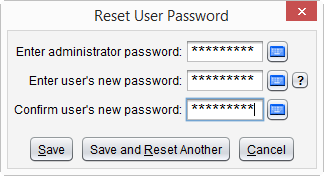
When the user logs in to Sevocity with the temporary password, they will be required to create a new, secure password
Didn't find the answer you were looking for?
Contact Sevocity Support 24/7 at 877‑777‑2298 or support@sevocity.com