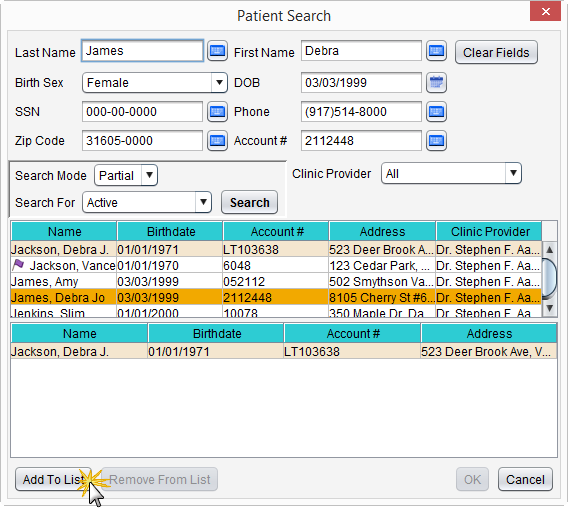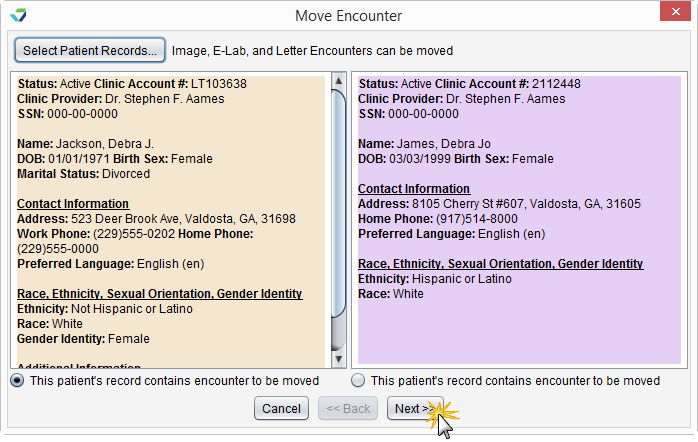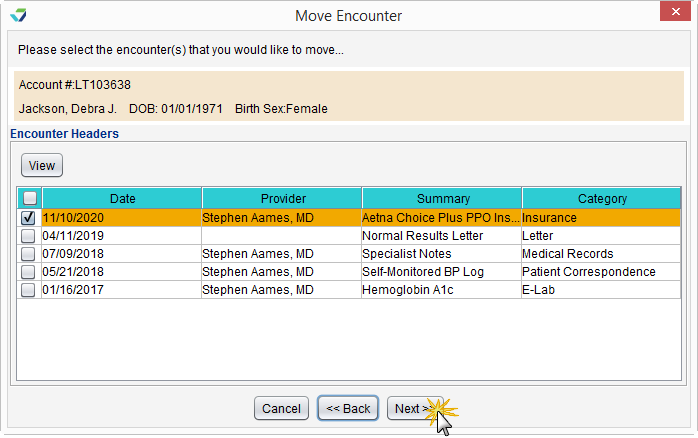Move Encounter
The Move Encounter tool moves imported documents, e-Labs, or letters from one patient's chart to another.
The Move Encounter tool is designed to be used for corrective action only, in the special case of a user storing a document or image in the wrong patient chart. Move Encounter should not be used as part of a standard workflow.
- Go to Tools > Administration > Move Encounter
- Click Select Patient Records
- Search for the patient whose chart contains the item to be moved
- Select the patient from the results list and click Add To List
- Click Clear Fields from the search criteria section
- Search for the patient whose chart the item will be moved to
-
Select the patient from the results list and click Add To List
- Click OK
- Review the selected patients' information to ensure the correct patients have been chosen
-
Click Next
A list of imported documents, e-Labs, and letters for the patient whose chart contains the item to be moved will display.
Didn't find the answer you were looking for?
Contact Sevocity Support 24/7 at 877‑777‑2298 or support@sevocity.com