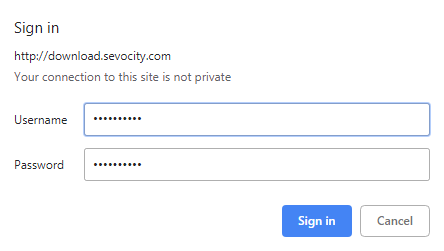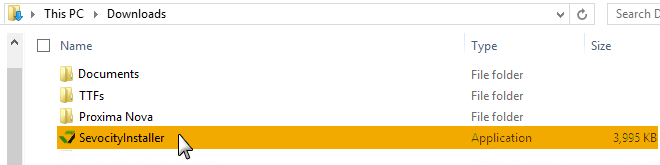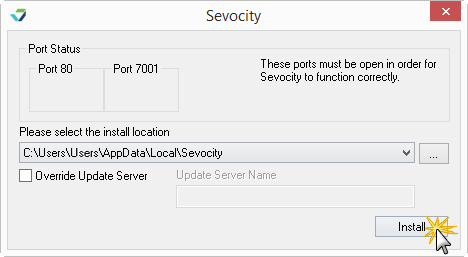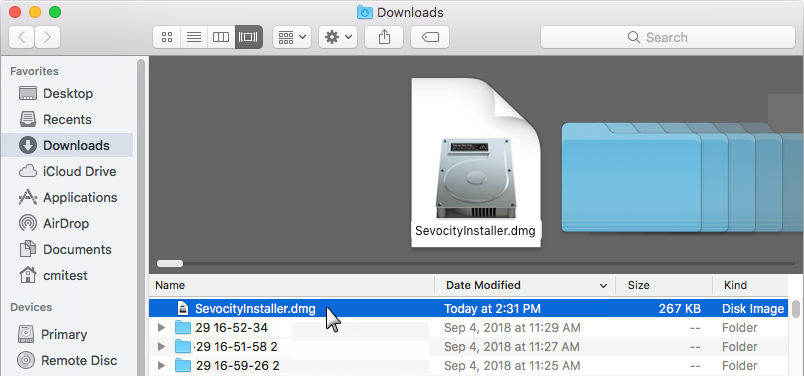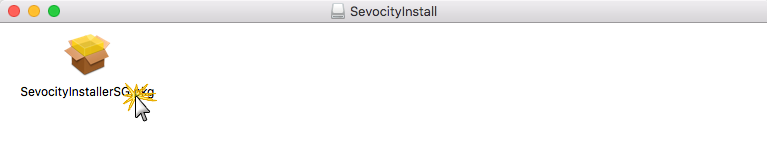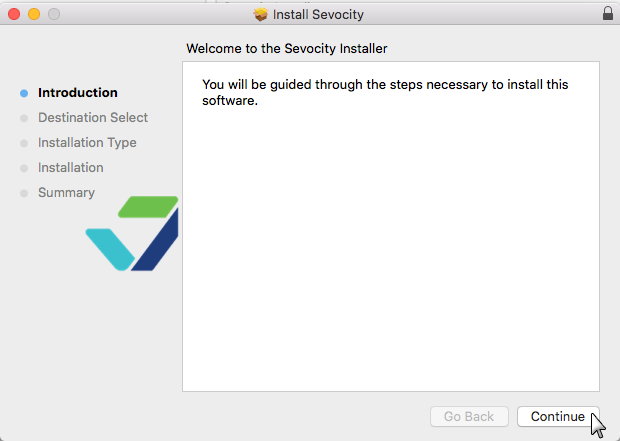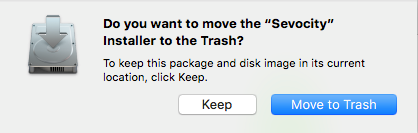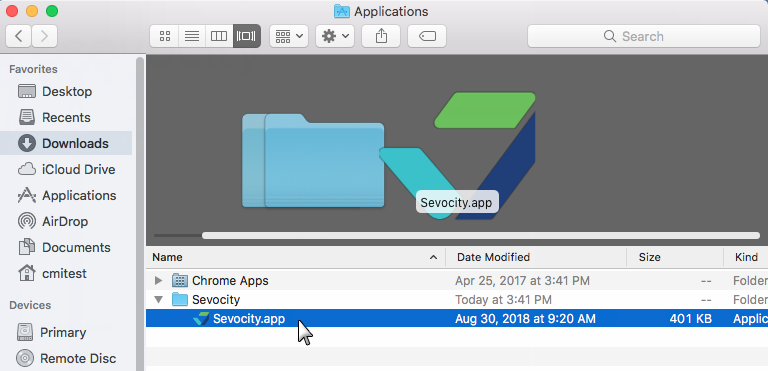Sevocity Download and Installation Instructions
Sevocity can be installed on Windows OS and macOS. Prior to downloading and installing Sevocity, review the System Requirements to view minimum hardware requirements and supported operating systems.
Credentials are required to download Sevocity. The clinic's Security Administrator is provided with these credentials and can provide them to users who need to download Sevocity. If the credentials are not known, the Security Administrator is authorized to contact Sevocity Support to request this information.
- Go to https://www.sevocity.com/corporate-pages/download-sevocity/
- Click
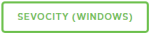
-
Enter the download credentials in the Username and Password fields
- Click Sign in to download the installation file
- Download location will vary depending on the internet browser and user settings for the browser
-
Locate the file named SevocityInstaller and double-click to begin the installation
-
Click Install
- After the installation is complete, the installation file can be deleted
- Go to https://www.sevocity.com/corporate-pages/download-sevocity/
- Click
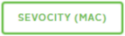
-
Enter the download credentials in the Username and Password fields
- Click Sign in to download the installation file
- Download location will vary depending on the internet browser and user settings for the browser
-
Locate the file named SevocityInstaller and double-click to open
-
Double-click SevocityInstallerSG
-
Follow the prompts on the Sevocity Installer to begin the installation
-
Click Move to Trash to delete the installation package
-
Locate the Sevocity application and double-click to complete the installation
Didn't find the answer you were looking for?
Contact Sevocity Support 24/7 at 877‑777‑2298 or support@sevocity.com